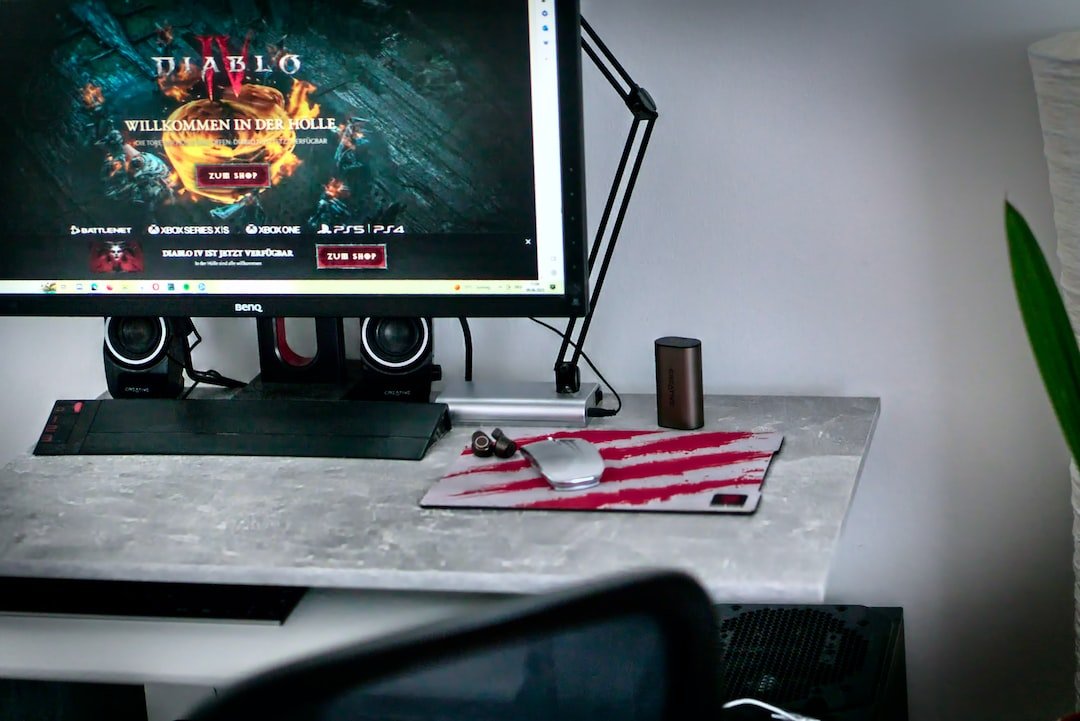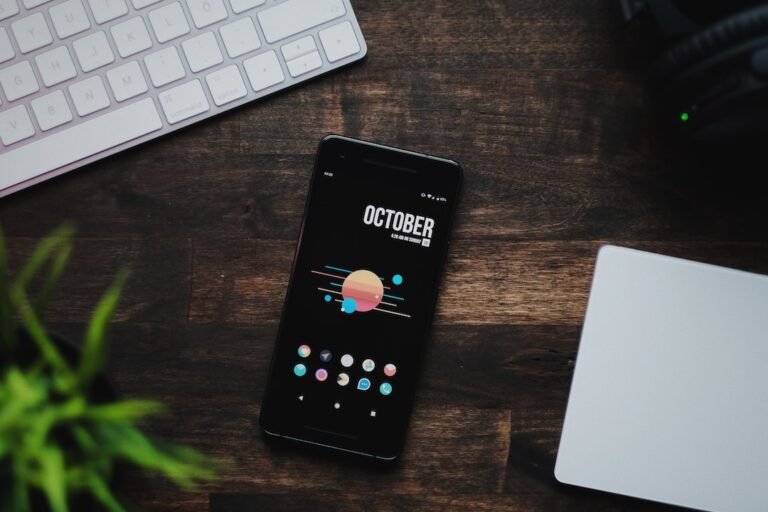Introduction
Welcome to the Ultimate Home Network Troubleshooting Guide! Have you ever experienced frustration when your home network suddenly stops working, leaving you disconnected from the online world? It’s a common problem that many of us have faced. But fear not! This comprehensive guide is here to help you resolve all your network issues and get you back online in no time.
In this guide, we’ll explore various network troubleshooting techniques and walk you through step-by-step solutions to common connectivity problems. Whether you’re struggling with slow internet speeds, unreliable connections, or issues with your wireless router, we’ve got you covered.
So, let’s dive in and equip ourselves with the knowledge and tools needed to tackle any home network issue that comes our way.
Troubleshooting Network Issues Like a Pro
Have you ever wondered why your Wi-Fi signal is weak in certain areas of your home, or why your internet connection keeps dropping? These issues can be frustrating, but with a little troubleshooting, you can often resolve them on your own. Let’s take a look at some of the most common network issues and how to troubleshoot them effectively.
Slow Internet Speeds
Have you ever felt like your internet speeds are crawling at a snail’s pace? Slow internet speeds can be infuriating, especially when you’re trying to stream your favorite show or download an important file. Fortunately, there are several steps you can take to improve your internet connection speed.
Check your internet plan: Make sure you’re subscribed to a plan that offers the speeds you need. Contact your internet service provider (ISP) to verify your plan and upgrade if necessary.
Perform a speed test: Use an online speed testing tool to determine your current internet speeds. If the results are significantly lower than what you’re paying for, there may be an issue with your connection.
Router placement: The location of your router can greatly impact signal strength. Ensure that your router is placed in a central location, away from other electronics and obstructions.
Wi-Fi channel optimization: If you live in a densely populated area with many Wi-Fi networks, interference can affect your connection. Use your router’s administration page to select the best channel with the least interference.
Update your router’s firmware: Manufacturers regularly release updates that can improve performance and stability. Check your router’s settings for firmware updates and install them if available.
Unreliable Wireless Connection
A robust and reliable wireless connection is crucial for our increasingly connected lifestyles. However, if your Wi-Fi keeps cutting out or your devices struggle to maintain a stable connection, troubleshooting is necessary.
Reboot your router: Sometimes a simple reboot can fix many connectivity issues. Unplug your router from the power source, wait for a minute, then plug it back in and let it restart.
Check signal strength: Use your device’s Wi-Fi settings to see the signal strength of your network. If the signal is weak, consider moving closer to the router or using a Wi-Fi extender to improve coverage.
Secure your network: Unauthorized users can cause network congestion and compromise your security. Make sure your Wi-Fi network is password-protected and use a strong, unique password.
Update wireless drivers: Outdated or incompatible wireless drivers can lead to connectivity problems. Visit your device manufacturer’s website and download the latest drivers for your wireless adapter.
Consider a mesh Wi-Fi system: If you have a large home with dead zones, a mesh Wi-Fi system can provide seamless coverage throughout your space. These systems use multiple access points to create a unified network, eliminating weak spots.
Router Connectivity Problems
Is your router failing to connect to the internet or continuously dropping the connection? These issues can be frustrating, but there are steps you can take to troubleshoot router problems.
Restart your router and modem: Similar to rebooting your router, power cycling your modem and router can resolve many connectivity issues. Unplug both devices, wait for a minute, then plug them back in and let them restart.
Check the cables: Ensure that all cables are securely connected to the correct ports on your modem and router. A loose or damaged cable can disrupt your connection.
Update router firmware: Like any other electronic device, routers receive firmware updates to improve performance and address security vulnerabilities. Check your router manufacturer’s website for the latest firmware version and update if needed.
Reset router settings: If you’re still experiencing issues, you can try resetting your router to its factory settings. Keep in mind that this will erase any custom configurations, so consider it as a last resort.
Contact your ISP: If none of the above solutions work, the problem may lie with your internet service provider. Contact their support team to investigate the issue further.
Conclusion
Navigating the world of home network troubleshooting doesn’t have to be daunting. By following the steps outlined in this Ultimate Home Network Troubleshooting Guide, you’ll be able to resolve common network issues and get back to enjoying a reliable and fast internet connection.
Remember to check your internet plan, optimize your Wi-Fi setup, update your router’s firmware, and reboot your devices when experiencing network problems. Don’t hesitate to reach out to your ISP for additional support if needed.
By arming yourself with the knowledge and tools to troubleshoot home network issues, you’ll be able to stay connected and enjoy a seamless online experience.
FAQ
Q: How do I set up a home network?
A: Setting up a home network involves connecting your devices to a wireless router or modem/router combo. To create a wired or wireless home network, follow these steps:
- Connect the router to your modem using an Ethernet cable.
- Connect your devices to the router using Ethernet cables or by connecting to the Wi-Fi network.
- Access the router’s administration page to customize network settings, such as Wi-Fi names and passwords.
For a more detailed guide on home network setup, check our article on home network setup.
Q: How can I secure my wireless router?
A: Securing your wireless router is essential to prevent unauthorized access and protect your data. Here are some steps you can take to enhance router security:
- Change the default router login credentials.
- Enable network encryption (WPA2-PSK) and use a strong password.
- Disable remote management features.
- Enable the built-in firewall.
- Update your router’s firmware regularly.
For more comprehensive information on wireless router security, check our article on wireless router security.
Q: My router is not working. How can I troubleshoot it?
A: If your router is not functioning correctly, try the following troubleshooting steps:
- Power cycle your router and modem.
- Ensure all cables are securely connected.
- Update your router’s firmware.
- Reset your router to factory settings as a last resort.
For more in-depth router troubleshooting tips, check our article on router troubleshooting.
Q: Are mesh Wi-Fi systems worth it?
A: Mesh Wi-Fi systems are an excellent option for larger homes or spaces with dead zones. They provide seamless coverage by utilizing multiple access points that work together to create a unified network. While they can be more expensive than traditional routers, they offer improved coverage and performance.
Q: Can I integrate my home network with smart home devices?
A: Absolutely! Many modern routers come with built-in support for smart home integration. By connecting your smart home devices to your home network, you can control them remotely and enjoy a more automated and convenient lifestyle.
Further Reading
For more information on various topics related to home networks, check out the following resources:
| Website | Description |
|---|---|
| Fiber Internet Routers | A guide to selecting the best routers for fiber internet connectivity. |
| Gaming Router Buying Guide | Learn how to choose the best router for gaming needs. |
| Parental Control Routers | Explore the top routers with built-in parental control features. |
| Open Source Router Firmware | Discover the benefits of open-source router firmware. |
| VPN Router Security | Find out how to enhance your network security with a VPN router. |
| Smart Home Integration | Learn how to integrate your home network with smart home devices. |
| 5G Routers for High-Speed Internet Connectivity | Discover the benefits of 5G routers for ultra-fast internet speeds. |
Remember, a well-functioning home network is the foundation for a seamless online experience. With the right troubleshooting techniques and a bit of patience, you’ll be able to resolve network issues and enjoy reliable connectivity throughout your home. Happy networking!