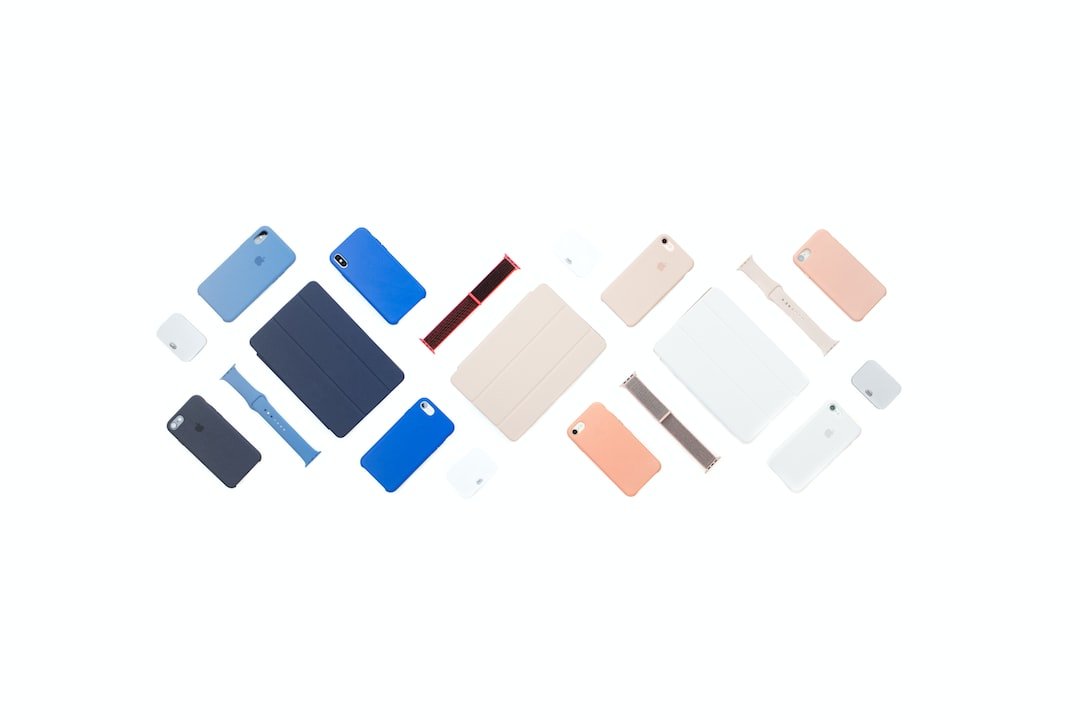Introduction
In this guide, we will walk you through the process of setting up a VPN on Tomato routers. Tomato firmware is an open-source firmware that can be installed on compatible routers to enhance their functionality and security. By setting up a VPN on your Tomato router, you can protect your online privacy, encrypt your internet traffic, and access geo-restricted content. We will provide you with step-by-step instructions to configure your Tomato router with a VPN service, ensuring that your online activities remain private and secure.
Getting Started
Before we begin the setup process, there are a few things you need to have:
A Tomato-compatible router: Ensure that your router is compatible with Tomato firmware. You can check the official Tomato website for a list of supported routers.
Tomato firmware: Download the latest version of the Tomato firmware for your specific router model from the Tomato website.
VPN subscription: Sign up for a VPN service that supports OpenVPN protocol, as this is the recommended protocol for Tomato routers. Some popular VPN providers that offer Tomato-compatible configurations include ExpressVPN, NordVPN, and Private Internet Access.
- VPN configuration files: Once you have subscribed to a VPN service, download the OpenVPN configuration files provided by your VPN provider. These files will be necessary for setting up the VPN on your Tomato router.
Now, let’s proceed with the setup process.
Step 1: Install Tomato Firmware
Access your router’s web interface by entering the router’s IP address into a web browser. This is usually something like 192.168.1.1 or 192.168.0.1. Consult your router’s user manual or check the manufacturer’s website if you are unsure about the router’s IP address.
Enter your router’s login credentials to access the web interface. If you haven’t changed these credentials, they are usually set to the default values mentioned in the router’s manual.
Once logged in, navigate to the router’s “Firmware Upgrade” section. Here, you will find an option to upload the Tomato firmware file that you downloaded earlier.
Click on the “Choose File” or “Browse” button and select the Tomato firmware file. Then, click on the “Upgrade” or “Install” button to initiate the firmware installation process.
Give the router some time to install the new firmware. Do not interrupt the process or turn off the router during this time.
After the installation is complete, the router will reboot with the new Tomato firmware. You can verify the successful installation by accessing the router’s web interface again.
Step 2: Configure Basic Tomato Settings
Access the Tomato router’s web interface using the IP address mentioned earlier.
Once logged in, navigate to the “Basic” or “Basic Network” section of the router’s settings.
Set up your internet connection type (DHCP, PPPoE, Static IP, etc.) based on your ISP’s requirements.
Configure your wireless network settings, including the network name (SSID) and password.
Save the changes and apply the settings.
Step 3: Configure VPN Settings
In the Tomato router’s web interface, navigate to the “VPN Tunneling” or “VPN” section.
Enable the VPN client option and select “OpenVPN” as the VPN type.
Upload the OpenVPN configuration files you obtained from your VPN provider. Click on the “Choose File” or “Browse” button and locate the configuration files on your computer.
Enter your VPN username and password, which are usually provided by your VPN service.
Specify the server address or hostname supplied by your VPN provider.
Configure other VPN settings according to your preferences. These settings may include port selection, protocol options, and encryption methods. It is recommended to use the default settings unless you have specific requirements.
Save the changes and apply the VPN settings.
Reboot your Tomato router to activate the VPN connection.
Conclusion
Setting up a VPN on Tomato routers can greatly enhance your online security and privacy. By following the step-by-step instructions provided in this guide, you can easily configure your Tomato router with a VPN service. Remember to choose a reliable VPN provider that offers Tomato-compatible configurations and supports OpenVPN protocol. Enjoy secure browsing, bypassing geo-restrictions, and safeguarding your online activities with a VPN on your Tomato router.
FAQ
| Question | Answer |
|---|---|
| What is a VPN and why do I need a VPN? | A VPN, or Virtual Private Network, is a technology that creates an encrypted connection between your device and the internet. It protects your online privacy and security by routing your internet traffic through an encrypted tunnel, making it difficult for anyone to intercept or monitor your activities. A VPN also allows you to bypass geo-restrictions and access content that may be blocked in your region. To learn more, check out our VPN guide for detailed information. |
| Is VPN legal or illegal? | VPN usage is legal in most countries, including the UK. However, it is important to note that while VPNs themselves are legal tools, their usage may be subject to certain restrictions. For example, using a VPN for illegal activities or to bypass copyright laws is considered illegal. It is advisable to check the laws and regulations of your country or region regarding VPN usage. To learn more about the legality of VPNs, you can read our detailed article on VPN legality. |
| Can I use any VPN service with Tomato routers? | Tomato routers generally support VPN connections using the OpenVPN protocol. However, not all VPN providers offer Tomato-compatible configurations. Make sure to choose a VPN service that provides detailed instructions and configuration files specifically for Tomato routers. Some popular VPN providers that support Tomato routers include ExpressVPN, NordVPN, and Private Internet Access. |
| How can I verify if my VPN is working on Tomato routers? | To check if your VPN is working on your Tomato router, you can visit websites like whatismyipaddress.com or iplocation.net before and after connecting to the VPN. If the IP address displayed changes to the location specified by your VPN provider, it indicates that the VPN is functioning correctly. Additionally, you can perform a DNS leak test to ensure that your DNS requests are being routed through the VPN tunnel. Several online tools are available for DNS leak testing. |
Further Reading
| Website | Description |
|---|---|
| Tomato Firmware | Official website of the Tomato firmware project. |
| ExpressVPN | A leading VPN service provider with Tomato support. |
By following the instructions provided in this guide, you can easily set up a VPN on your Tomato router and enjoy enhanced online security, privacy, and access to geo-restricted content. If you encounter any difficulties or need further assistance, refer to the official Tomato firmware website or reach out to your VPN service’s support team for additional help.