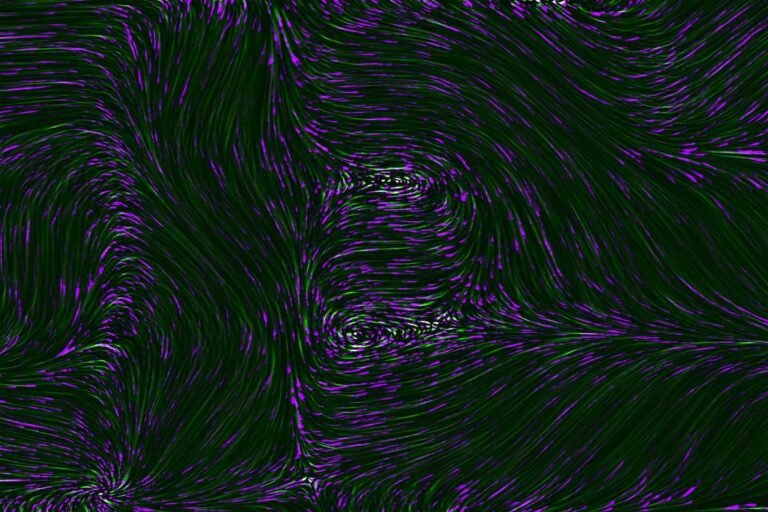Introduction
Imagine this scenario: You’re sitting at home and decide to print an important document. You hit the print button and wait for your printer to do its magic. But to your surprise, an unknown document starts printing, filled with confidential information. What just happened? Your wireless printer might have fallen victim to unauthorized access.
In today’s digital era, where everything is connected, ensuring the security of our devices is crucial. This includes our wireless printers, which are often overlooked when it comes to security practices. But fear not! In this article, we will delve into the best practices to secure your wireless printers on a Wi-Fi network, ensuring your confidential documents stay safe and sound.
Understanding Wireless Printer Security
Before we dive into the best practices, let’s take a moment to understand the importance of wireless printer security. Wireless printers, like any other IoT (Internet of Things) device, are vulnerable to hacking and unauthorized access. This can lead to various security risks, such as data breaches, document tampering, or even complete control of the printer by an attacker.
By implementing proper security measures, you can prevent these risks and ensure the confidentiality, integrity, and availability of your documents. So, let’s explore the best practices to secure your wireless printers on a Wi-Fi network.
Best Practices for Wireless Printer Security
1. Change Default Passwords
Most wireless printers come with default usernames and passwords set by the manufacturer. These defaults are well-known to hackers, making it easy for them to gain access to your printer. So, the first step in securing your wireless printer is to change these default credentials.
Ensure you choose a strong, unique password that includes a combination of uppercase and lowercase letters, numbers, and special characters. Avoid using common phrases or easily guessable passwords like “password123.” By choosing a strong password, you significantly reduce the risk of unauthorized access to your printer.
2. Update Firmware Regularly
Firmware updates are crucial for ensuring the security of any device, including wireless printers. Manufacturers often release firmware updates to address security vulnerabilities or improve functionality. By regularly updating your printer’s firmware, you ensure that it has the latest security patches.
To update your printer’s firmware, check the manufacturer’s website or refer to the user manual. Many modern printers have an option for automatic firmware updates, which can be enabled for convenience and peace of mind.
3. Enable Network Encryption
Securing your Wi-Fi network is a fundamental step in protecting all devices connected to it, including your wireless printer. Ensure that your Wi-Fi network is encrypted with WPA2 (Wi-Fi Protected Access 2) or a higher encryption standard. Avoid using outdated or weak encryption methods like WEP (Wired Equivalent Privacy).
You can configure your Wi-Fi network encryption settings through your router’s administration panel. If you are unsure about how to do this, refer to your router’s user manual or contact your internet service provider.
4. Create a Separate Network for Guest Users
If you frequently have guests connecting to your Wi-Fi network, it’s a good practice to create a separate network dedicated to guest users. This ensures that guests can access the internet without compromising the security of your main network and connected devices.
By isolating guest users on a separate network, you minimize the risk of unauthorized access to your wireless printer. Most routers have a guest network feature that allows you to easily set up a separate network with its own password.
5. Enable Printer Firewall
Just like your computer or smartphone, wireless printers can also benefit from a built-in firewall. A firewall acts as a barrier between your printer and any unauthorized access attempts. It monitors incoming and outgoing network traffic and blocks any suspicious or malicious activity.
Check your printer’s settings or user manual to see if it has a built-in firewall feature. If so, enable it to add an extra layer of protection to your printer’s security.
6. Disable Remote Printing
Remote printing allows you to print documents from anywhere using the internet. While this feature can be convenient, it also poses a security risk. By disabling remote printing, you restrict access to your printer from outside your home network.
To disable remote printing, access your printer’s settings menu or refer to the user manual for instructions. If you rarely use this feature, it’s recommended to keep it disabled for enhanced security.
7. Implement Access Controls
Controlling who can access your wireless printer is essential for maintaining its security. Most modern printers offer access control features that allow you to restrict printing permissions to specific users or IP addresses. By implementing access controls, you can prevent unauthorized users from sending documents to your printer.
Check your printer’s user manual or settings menu to explore the available access control options. It’s also a good practice to create user accounts for everyone who needs access to the printer, instead of using a shared account.
8. Secure Print Jobs with Encryption
Sensitive or confidential documents require an extra layer of protection. To ensure the security of your print jobs, enable encryption for print data transmission. This encrypts the data sent from your computer to the printer, making it unreadable to anyone trying to intercept it.
Most printers support encryption protocols like SSL (Secure Sockets Layer) or TLS (Transport Layer Security). Enable these features through your printer’s settings to protect your print data.
9. Regularly Monitor Print Logs
Monitoring print logs may not directly prevent unauthorized access, but it helps you detect any suspicious activity or unauthorized print jobs. By regularly reviewing the print logs, you can quickly identify any anomalies and address them promptly.
Printer management software or the printer’s web interface often provides access to print logs. Familiarize yourself with these features and make it a habit to review the print logs on a regular basis.
Conclusion
Securing your wireless printer on a Wi-Fi network is crucial to protect your confidential documents and prevent unauthorized access. By following these best practices, such as changing default passwords, updating firmware regularly, enabling network encryption, and implementing access controls, you can significantly enhance the security of your wireless printer.
Remember, securing your wireless printer is just one piece of the security puzzle. Ensure that your entire home network is protected with strong passwords, up-to-date security protocols, and regular monitoring. Stay vigilant and prioritize the security of all your connected devices to keep your digital life secure.
FAQ
Q: How can I set up a secure home network for my wireless printer?
A: Setting up a secure home network involves steps like changing the default password on your router, enabling network encryption (WPA2 or higher), creating a strong Wi-Fi password, and implementing access controls for your wireless printer. For a detailed guide, refer to our article on home network setup.
Q: What should I do if I experience issues with my wireless printer’s Wi-Fi connectivity?
A: If you’re experiencing Wi-Fi connectivity issues with your wireless printer, refer to our troubleshooting guide on router troubleshooting for possible solutions and steps you can take to resolve the issue.
Q: Are there any other security measures for my home network I should consider?
A: Absolutely! In addition to securing your wireless printer, you can enhance the security of your home network by using a secure, password-protected router, implementing parental control features, integrating smart home security systems, and considering options like VPN (Virtual Private Network) router security. Explore our articles on gaming router buying guide, mesh Wi-Fi systems, 5G routers for high-speed internet connectivity, and smart home integration for more information.
Further Reading
For further information and detailed insights into wireless printer security, consider exploring these external resources:
| Website | Description |
|---|---|
| Secure Your Home Network | Learn more about securing your home network. |
| PrinterSecurityInsights.com | Understand the importance of printer security. |
Remember, ensuring the security of your wireless printer is an ongoing process. Stay informed about the latest security practices, update your devices regularly, and be proactive in protecting your digital assets.