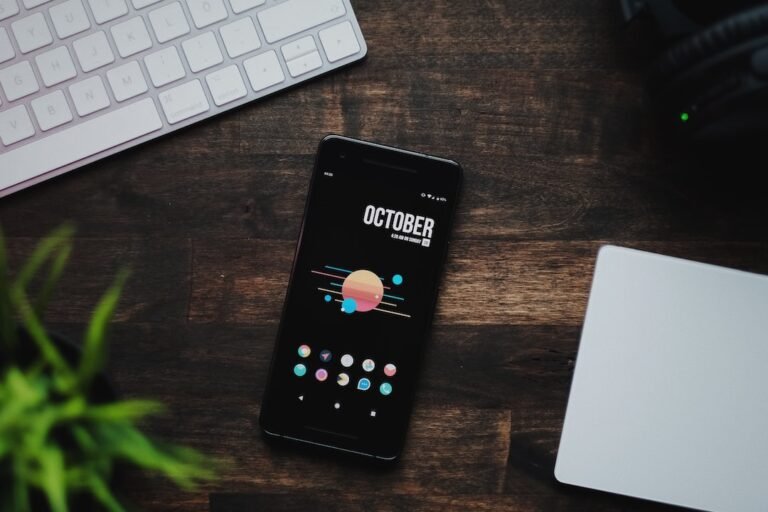Introduction
Have you ever stopped to think about the security of your router? It may not be at the top of your digital security checklist, but it should be. Your router is the gateway to the internet for all your devices, making it a prime target for hackers and cybercriminals. In this article, we’ll explore a comprehensive router security checklist to protect your network against threats and vulnerabilities.
Router Security: Why Does it Matter?
Before we dive into the checklist, let’s understand why router security is so crucial. Your router is the backbone of your home network, responsible for connecting all your devices to the internet. It not only provides you with high-speed internet but also acts as a shield between your devices and the vast expanse of the digital world.
Imagine you leave your front door unlocked, allowing anyone to freely enter your home. That’s precisely what happens if your router lacks proper security measures. Hackers can gain unauthorized access to your network, compromising sensitive information, and potentially wreaking havoc on your connected devices.
By following our router security checklist, you can safeguard your network and ensure peace of mind, knowing that your personal data and devices are protected.
Router Security Checklist
1. Change the Default Password
When you first set up your router, it comes with a default username and password, often found on the device itself or in the user manual. Hackers are well aware of these default credentials and can easily gain access to your router if you don’t change them. Make sure to change the default password to something unique and secure.
2. Update Firmware Regularly
Router manufacturers release firmware updates to address security vulnerabilities and improve performance. It’s crucial to regularly check for and install these updates to keep your router secure. Most modern routers have an automatic update feature, but it’s always a good idea to double-check and ensure it’s enabled.
3. Enable WPA2 or WPA3 Encryption
Wireless encryption ensures that your Wi-Fi network is protected and inaccessible to unauthorized users. WPA2 (Wi-Fi Protected Access 2) and the newer WPA3 are the recommended encryption protocols. Enable this feature in your router’s settings to prevent unauthorized access to your network.
4. Use a Strong Wi-Fi Password
Your Wi-Fi password is your first line of defense against unauthorized access. Create a strong password that is unique and not easily guessable. Avoid using common words, personal information, or sequences, and make sure it includes a combination of uppercase and lowercase letters, numbers, and symbols.
5. Disable Remote Management
Remote management allows you to access and configure your router’s settings from outside your home network. While convenient, it poses a security risk if not properly secured. Disable remote management unless you genuinely need it, minimizing potential vulnerabilities.
6. Change the Default SSID
The SSID (Service Set Identifier) is the name of your Wi-Fi network. Change the default SSID to something unique and unrelated to your personal information. Avoid using your name, address, or any identifiable information that could assist hackers in identifying your network.
7. Enable Network Encryption
In addition to encrypting your Wi-Fi network, it’s essential to encrypt your internet traffic. Enable network encryption using a Virtual Private Network (VPN), especially when accessing sensitive information or using public Wi-Fi networks. A VPN adds an extra layer of security, encrypting your data and protecting your privacy.
8. Enable Guest Network
If your router supports it, enable a guest network for visitors. This separate network allows guests to connect to the internet without accessing your main network and devices. It effectively limits their access and protects your network from potential threats.
9. Disable Universal Plug and Play (UPnP)
UPnP is a convenient feature that allows devices to automatically discover and connect with other devices on your network. However, it can pose a security risk if not properly configured. Disable UPnP unless you have devices that specifically require it, reducing the risk of unauthorized access.
10. Monitor Device Activity
Regularly monitor the devices connected to your network. Check for any unknown or unfamiliar devices that could indicate unauthorized access. Most modern routers have a device list or activity log that can help you keep track of connected devices.
Conclusion
By following this comprehensive router security checklist, you can fortify your home network against threats and vulnerabilities. Changing the default password, keeping your firmware up to date, enabling encryption, and disabling unnecessary features are just a few steps towards securing your router. Stay vigilant, and remember that router security is an ongoing process.
FAQ
Here are some frequently asked questions about router security:
| Question | Answer |
|---|---|
| How do I set up my home network? | For a step-by-step guide on setting up your home network, check out our detailed article on home network setup. |
| What should I do if I’m experiencing issues with my router? | If you’re facing any problems with your router, our troubleshooting guide here can help you identify and resolve common issues. |
| How often should I update my router’s firmware? | It’s best to check for firmware updates regularly and install them as soon as they become available. Set up automatic updates if your router supports it. |
Further Reading
For more in-depth information on router security and related topics, check out the following resources:
| Website | Description |
|---|---|
| https://owasp.org/www-project-top-ten/ | A comprehensive website that covers various aspects of security vulnerabilities and how to protect against them. |
| https://www.cvedetails.com/ | Explore this website to learn about different types of threats and how to implement effective protection measures. |