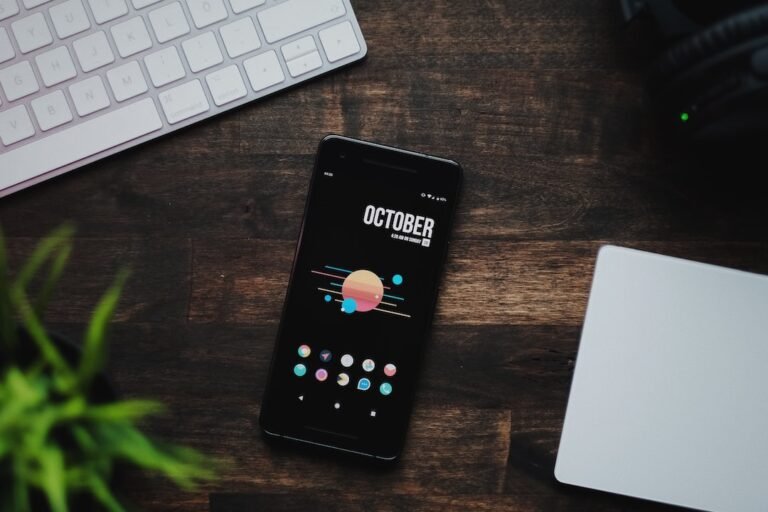Introduction
Have you ever stared at the blinking lights on your router and wondered what they all mean? If you have fiber internet, understanding the LED indicators on your router is crucial for troubleshooting and monitoring your connection status. In this article, we will dive into the world of router LED indicators, specifically for fiber internet connections. We’ll explore what each light signifies, how to troubleshoot common issues, and how to ensure a stable and reliable fiber connection. So, let’s shed some light on these indicators and unlock the mysteries behind them!
Understanding Router LED Indicators for Fiber Internet
When it comes to fiber internet, your router plays a vital role in transmitting data between your devices and the internet. The LED indicators on your router are designed to provide important information about the status of your connection. Let’s take a closer look at the most common LED indicators you might encounter:
Power: The power LED indicates whether your router is receiving power. A solid green light typically means your router is working correctly, while a blinking light might indicate a problem.
Internet: The internet LED is a crucial indicator of your fiber connection status. A solid green light means you have an active internet connection, while a blinking light or no light at all could signify an issue with your connection.
LAN: The LAN LED shows the status of the local area network connections. Each LAN port usually has its own LED indicator. A solid green light means a device is connected and active, while a blinking light suggests activity.
WAN/LINK: The WAN or LINK LED is responsible for showing the status of your fiber connection. A solid green light indicates a successful connection, while a blinking light could mean your router is attempting to establish a connection or encountering an issue.
Wi-Fi: If your router supports wireless connectivity, it will have Wi-Fi LED indicators. These lights show the status of your wireless network. A solid green light means your Wi-Fi is active, and the intensity might vary based on signal strength.
Now that we have a basic understanding of these LED indicators, let’s dive into some troubleshooting tips to help you identify and fix common issues with your fiber internet connection.
Troubleshooting Fiber Connection Issues
Experiencing connectivity problems can be frustrating, but fear not! With a little troubleshooting, you can often resolve the issue on your own. Here are some steps to take if you encounter problems with your fiber internet connection:
1. Check the power and connection: Ensure that your router is properly connected to a power source and that all cables are tightly plugged in. Sometimes, a loose cable can cause intermittent connection issues.
2. Restart your router: It may seem simple, but a quick restart can often resolve minor connection hiccups. Turn off your router, wait a few seconds, and then turn it back on. This can help refresh the connection and clear any temporary issues.
3. Verify your fiber connection: If the LED indicator for the internet or WAN/LINK light is not lit or blinking, the issue could be with your fiber connection. Contact your internet service provider (ISP) and ask them to check the status of your connection. They can help determine if there is an outage in your area or if there is an issue with your fiber line.
4. Update router firmware: Outdated router firmware can sometimes cause connectivity problems. Check the manufacturer’s website for any available firmware updates for your router model. Installing the latest firmware can help improve performance and resolve compatibility issues.
5. Disable interference: If you are experiencing slow speeds or a weak Wi-Fi signal, nearby electronic devices or physical obstructions could be causing interference. Keep your router away from devices that emit strong electromagnetic signals, such as cordless phones or microwaves. Positioning your router in a central location can also help improve Wi-Fi coverage.
Monitoring Fiber Connection Status
Once you’ve resolved any connection issues and your fiber internet is up and running smoothly, it’s essential to monitor the status of your connection regularly. Here are a few tips to help you keep track of your fiber connection:
Use a network monitoring tool: Network monitoring tools can provide real-time insights into your network’s performance. These tools can help you detect potential issues, identify bandwidth usage patterns, and ensure optimal performance of your fiber connection.
Keep an eye on LED indicators: Routinely check the LED indicators on your router to ensure they are functioning as expected. If you notice any changes or unusual patterns, it could be an early indication of an impending problem.
Perform regular speed tests: Use online speed test tools to measure the speed and performance of your fiber connection. Regular speed tests can give you a baseline for comparison and help you identify any fluctuations in your connection speed.
- Monitor data usage: Some routers provide built-in data monitoring features that allow you to track your monthly data usage. By keeping an eye on your data consumption, you can avoid exceeding your data cap and optimize your usage accordingly.
Remember, being proactive and vigilant about monitoring your fiber connection can help you catch and address any issues before they become major problems.
Conclusion
Understanding and monitoring the LED indicators on your router is essential for troubleshooting and ensuring a stable fiber internet connection. By familiarizing yourself with the different LED lights and their meanings, you can quickly identify any issues that may arise and take appropriate action. Remember to check the power, restart your router, and contact your ISP if necessary when troubleshooting connection problems. Additionally, monitoring tools, speed tests, and keeping an eye on data usage can help you maintain a reliable and high-performing fiber connection. So, keep an eye on those LED lights and enjoy your seamless internet experience!
FAQ
To help address some common questions about router LED indicators for fiber internet, we’ve compiled a list of frequently asked questions:
| Question | Answer |
|---|---|
| How do I set up my home network with a fiber internet connection? | You can check out our comprehensive guide on home network setup at /home-network-setup. |
| What other issues can cause problems with my router’s LED indicators? | Several factors can contribute to LED indicator issues, including faulty hardware, incompatible firmware, or physical damage. |
| Where can I find more troubleshooting tips for my router? | For more in-depth troubleshooting tips, check out our article on router troubleshooting at /router-troubleshooting. |
| How can I ensure the security of my wireless router? | We have a detailed guide on wireless router security at /wireless-router-security. |
| Are there any specific routers recommended for gaming? | If you are a gaming enthusiast, you might find our gaming router buying guide at /gaming-router-buying-guide helpful in making a choice. |
| What are the benefits of using mesh Wi-Fi systems? | To learn more about the advantages of mesh Wi-Fi systems, check out our article on mesh Wi-Fi systems at /mesh-wi-fi-systems. |
| Can I use a 5G router for high-speed internet connectivity? | Curious about 5G routers? Discover their benefits in our article on 5G routers for high-speed internet connectivity at /5g-routers-for-high-speed-internet-connectivity. |
| How can I set up parental controls on my router? | Find out how to protect your kids online with our guide on parental control routers at /parental-control-routers. |
| What is open-source router firmware, and how can I use it? | For those interested in open-source possibilities, we delve into the topic in our article on open-source router firmware at /open-source-router-firmware. |
| How can a VPN router enhance my security and privacy? | Concerned about online privacy? Discover the benefits of VPN router security in our article at /vpn-router-security. |
| Can I integrate my router with smart home devices? | If you’re looking to connect your router with smart home devices, our article on smart home integration at /smart-home-integration can guide you through the process. |
| Are there specific routers designed for fiber internet? | To explore the top routers for fiber internet, check out our article on fiber internet routers at /fiber-internet-routers. |
Further Reading
For more information on router LED indicators and fiber internet connectivity, we recommend checking out the following resources:
- Fiber Broadband Association – https://fiberbroadband.org/
- PCMag – https://www.pcmag.com/
These websites provide additional insights, tips, and resources for optimizing your fiber internet experience. Happy browsing!