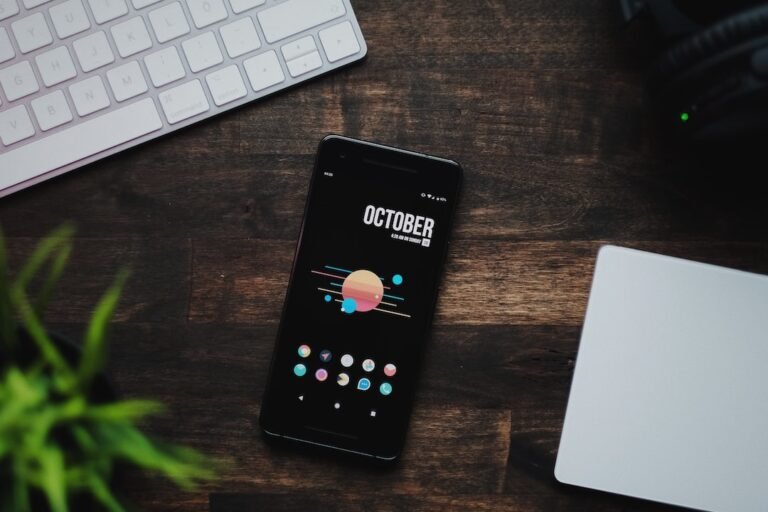Introduction
Have you ever been frustrated with slow internet speeds or encountered issues connecting to certain websites? It could be due to DNS problems with your router. Don’t worry, though, because in this step-by-step guide, we will show you how to resolve DNS issues with your router and improve your internet experience.
DNS (Domain Name System) is like the phonebook of the internet. It translates human-friendly domain names (such as google.com) into IP addresses (such as 172.217.14.78) that computers can understand. Your router plays a crucial role in this process, as it acts as the gateway between your devices and the internet. When there’s a problem with the DNS settings on your router, it can lead to issues like slow browsing, intermittent connectivity, or even complete loss of internet access.
So, if you find yourself facing any of these problems, keep reading to find out how to troubleshoot and resolve DNS issues with your router.
Checking and Configuring DNS Settings on Your Router
The first step in resolving DNS issues with your router is to check and configure the DNS settings. Here’s how you can do it:
Access your router’s control panel: To do this, open a web browser and enter your router’s IP address. Don’t worry if you don’t know the IP address. It’s often written on the router itself or mentioned in the user manual. Alternatively, you can try common IP addresses like “192.168.0.1” or “192.168.1.1”.
Enter your login credentials: Once you’ve accessed the router’s control panel, you’ll need to enter your login credentials. If you haven’t changed them before, the default username and password are usually mentioned on the router or in the user manual.
Locate the DNS settings: The exact location of the DNS settings may vary depending on your router’s make and model. In most cases, you’ll find them under the “Internet” or “Network” settings. Look for options like “DNS server” or “DNS configuration”.
Choose your DNS provider: By default, your router is likely set to use the DNS servers assigned by your internet service provider (ISP). However, you can improve your DNS performance by using third-party DNS providers like Google DNS or Cloudflare DNS. Once you’ve decided which DNS provider to use, enter their IP addresses in the appropriate fields.
- Google DNS: Preferred DNS Server – 8.8.8.8, Alternate DNS Server – 8.8.4.4
- Cloudflare DNS: Preferred DNS Server – 1.1.1.1, Alternate DNS Server – 1.0.0.1
Save the settings: After entering the DNS server addresses, save the settings on your router. Some routers may require a reboot for the changes to take effect, so make sure to follow any prompts or instructions displayed on your router’s control panel.
Once you’ve updated the DNS settings on your router, give it some time to propagate the changes. After that, you should notice an improvement in your internet speed and connectivity. However, if you’re still facing DNS issues, there are a few more troubleshooting steps you can try.
Troubleshooting DNS Issues With Your Router
If changing the DNS settings on your router didn’t resolve the DNS issues, don’t worry. There are a few additional troubleshooting steps you can take to fix the problem. Let’s explore them:
Restart your router: Sometimes, a simple restart can work wonders. Power off your router, wait for a few seconds, and then power it back on. This can help clear any temporary glitches or issues that may be causing DNS problems.
Reset your router to factory settings: If restarting didn’t work, you can try resetting your router to its factory settings. Keep in mind that this will erase any customized settings, so be prepared to reconfigure your network afterward. To reset your router, look for a small reset button on the back or bottom of the device. Press and hold it for a few seconds until the lights on the router start flashing.
Update your router’s firmware: Outdated firmware can sometimes cause compatibility issues and DNS problems. Check your router manufacturer’s website for any available firmware updates. Follow the instructions provided to download and install the latest firmware onto your router.
Check for interference: Wireless routers can sometimes experience interference from other devices or neighboring networks. To minimize interference, make sure your router is placed away from other electronic devices, such as cordless phones, microwaves, or baby monitors. Additionally, you can try changing the channel on your router’s settings to a less congested one.
Disable IPv6: If you’re still facing DNS issues, try disabling IPv6 on your router. While IPv6 is the newer version of the internet protocol, some devices and networks may still have compatibility issues. Disabling IPv6 can help troubleshoot DNS problems and improve connectivity. Look for the IPv6 settings in your router’s control panel and disable it if it’s enabled.
These troubleshooting steps should help you resolve most DNS issues with your router. However, if you’re experiencing persistent problems or need further assistance, you may want to contact your internet service provider for technical support.
Conclusion
Having DNS issues with your router can be frustrating, especially when it disrupts your internet experience. However, with the step-by-step guide we’ve provided, you can now troubleshoot and resolve these issues on your own. From checking and configuring DNS settings to troubleshooting common problems, you have the tools to improve your internet connectivity.
Remember, don’t hesitate to reach out for technical support if you encounter persistent issues. Your internet service provider can provide additional guidance and support to help you get back online smoothly.
FAQ
To further assist you in resolving DNS issues with your router, here are some frequently asked questions:
| Question | Answer |
|---|---|
| How do I set up a home network with my router? | To set up a home network with your router, follow our comprehensive guide on home network setup. |
| What are some common router troubleshooting tips? | Our router troubleshooting guide provides valuable tips and solutions to common router issues. |
| Can I use open-source router firmware for enhanced security? | Learn about the benefits and risks of using open-source router firmware and how to install it on your router. |
| Should I use a VPN router for better security? | Discover the advantages of using a VPN router to ensure secure browsing and protect your online privacy. |
| Can I integrate my router with smart home devices? | Yes, you can! Explore the possibilities of smart home integration with your router and create a connected home ecosystem. |
Further Reading
For more information on resolving DNS issues with your router or related topics, we recommend checking out the following resources:
| Website | Description |
|---|---|
| Linksys.com | Linksys offers comprehensive support and troubleshooting resources for their routers. It’s a great place to find solutions to common issues. |
| NETGEAR Support | NETGEAR provides a wealth of support resources to help you troubleshoot and resolve router-related problems. Visit their support page for assistance. |
| OpenDNS Guide | OpenDNS offers an extensive knowledge base that covers DNS-related topics and provides solutions to common DNS issues. It’s a valuable resource for troubleshooting router DNS problems. |
| Cloudflare Help Center | Cloudflare’s Help Center contains helpful articles and guides on DNS troubleshooting and optimizations. It’s especially useful if you’ve chosen to use Cloudflare DNS. |
With the information and steps provided in this guide, you should be well-equipped to resolve DNS issues with your router and enjoy a smooth and reliable internet connection.