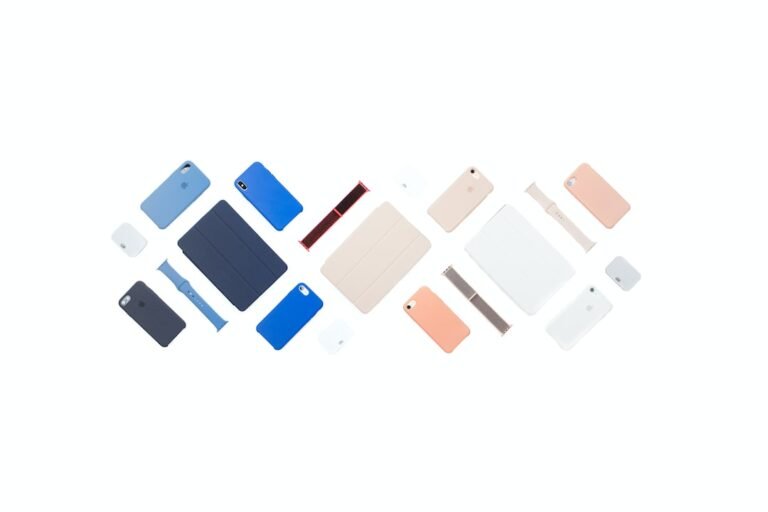Introduction
Have you ever faced connectivity issues with your router? Maybe your internet speed has slowed down, or you’re experiencing frequent disconnections. Before you start troubleshooting, one common recommendation is to reset your router to its factory defaults. But what does that mean, exactly? How do you go about resetting your router? In this guide, we’ll walk you through the process step-by-step, giving you the confidence to reset your router and restore it to its original settings.
So, let’s dive in and learn how to reset your router to factory defaults!
What Does “Resetting Your Router to Factory Defaults” Mean?
Resetting your router to factory defaults means reverting all its settings to the original state. It clears any customized configurations you may have made and restores the router to its default settings when you first purchased it. This process wipes out any changes you’ve made, including your Wi-Fi name and password, port forwarding settings, and any customized firewall rules.
Resetting your router can be helpful in a variety of situations. For example, if you’re encountering network issues that troubleshooting hasn’t resolved, or if you just want a fresh start to reconfigure your router from scratch, resetting to factory defaults is a good option.
Why Would You Want to Reset Your Router?
There are several reasons why you might want to reset your router to factory defaults:
Troubleshooting Connectivity Issues: If you’re experiencing connectivity issues, such as slow internet speeds or frequent disconnects, resetting your router can help resolve these problems. It allows you to start anew and eliminate any potential configuration issues that may be causing the problem.
Forgotten Router Password: If you’ve forgotten your router’s administrative password, performing a factory reset will restore the default login credentials, allowing you to access the router’s settings once again.
Changing Router Configuration: If you want to make significant changes to your router’s configuration, such as switching internet service providers or implementing a new network setup, resetting to factory defaults provides a clean slate to start fresh.
- Selling or Giving Away Your Router: Before selling or giving away your router, it’s important to reset it to factory defaults to ensure that none of your personal information or network settings are accessible to the new owner.
Now that we understand the importance and potential benefits of resetting your router, let’s explore the step-by-step process!
Step-by-Step Guide to Resetting Your Router to Factory Defaults
Before you proceed with the factory reset, keep in mind that this process will erase all your router’s settings and configurations. Make sure to backup any important files or documents, as they will be permanently deleted.
Locate the Reset Button: Look for the reset button on your router. It is typically a small pinhole button labeled “Reset” located on the back or bottom of the device. Refer to your router’s manual or manufacturer’s website for the exact location if you’re unsure.
Prepare an Object for Reset: To press the reset button, you’ll need a thin object such as a paperclip, pen tip, or a toothpick. This object will help you reach the reset button, as it’s usually recessed to prevent accidental resets.
Power Off the Router: Before performing the reset, it’s important to power off your router. Unplug the power adapter from the electrical outlet or remove the power cable from the router.
Press and Hold the Reset Button: Take your thin object and gently press the reset button. Keep it pressed for about 10-15 seconds. This duration may vary depending on the router model, so consult the manual for the specific time needed.
Power On the Router: While continuing to hold the reset button, plug the power adapter back into the electrical outlet or reinsert the power cable into the router. The router will power on, but keep holding the reset button.
Wait for the Router to Reset: Maintain the reset button for another 10-15 seconds while the router restarts. This duration allows the router to complete the factory reset process.
- Release the Reset Button: After the reset process is complete, release the reset button. The router’s lights may blink, indicating that it’s going through a startup sequence. This is normal and indicates that the reset was successful.
Congratulations! You have successfully reset your router to factory defaults.
Conclusion
Resetting your router to factory defaults can be a valuable troubleshooting step in resolving connectivity issues or preparing your router for new configurations. By following the step-by-step guide above, you can confidently perform a factory reset and restore your router to its original settings.
Remember to backup any important files or documents before the reset, as they will be permanently deleted. Additionally, note that the exact steps may vary slightly depending on your router’s model, so always refer to the manufacturer’s instructions for the most accurate information.
If you have any further questions about home network setup or router troubleshooting, check out our FAQ section below. Additionally, if you’re interested in further reading, we’ve provided some resourceful links to enhance your knowledge on related topics.
FAQ
| Question | Answer |
|---|---|
| How can I set up my home network? | Home network setup involves connecting devices, configuring your router, and securing your network. Check out our guide on home network setup for a step-by-step walkthrough. |
| What are some common router troubleshooting tips? | If you’re experiencing router issues, we have a comprehensive guide on router troubleshooting that provides troubleshooting tips and solutions for common problems. |
| How often should I reset my router to factory defaults? | In most cases, resetting your router to factory defaults is not necessary unless you’re experiencing specific issues. It’s best to consult your router’s documentation or contact customer support for guidance. |
| Can a factory reset solve all router problems? | While a factory reset can resolve many common issues, it may not solve all router problems. If you’re experiencing persistent connectivity issues, it’s recommended to contact your internet service provider for assistance. |
Further Reading
Here are some additional resources for further reading on related topics:
| Title | Description |
|---|---|
| Wireless Router Security: Best Practices | Learn about essential wireless router security practices to protect your network from potential threats and unauthorized access. |
| The Ultimate Gaming Router Buying Guide | Discover the key factors to consider when purchasing a gaming router, ensuring optimal performance and lag-free online gaming experiences. |
| Exploring Mesh Wi-Fi Systems | Find out how mesh Wi-Fi systems can improve your home network coverage, providing reliable and seamless connectivity in every corner of your house. |
| 5G Routers for High-Speed Internet Connectivity | Explore the benefits of 5G routers and how they can deliver lightning-fast internet speeds and support multiple devices simultaneously. |
| The Importance of Parental Control Routers | Understand the significance of parental control routers in keeping your children safe online and managing their internet usage effectively. |
| Open Source Router Firmware: What You Need to Know | Learn about open-source router firmware and its advantages, such as enhanced security, customization options, and additional features. |
| VPN Router Security: Protecting Your Online Privacy | Discover the benefits of a VPN router in safeguarding your online privacy, encrypting your internet traffic, and bypassing geo-restrictions. |
| The Future of Smart Home Integration | Explore the potential of smart home integration and how it can enhance your lifestyle, offering convenience, energy efficiency, and security. |
| Choosing the Right Router for Fiber Internet | Find out how to select the perfect router for your fiber internet connection, maximizing its speed and taking full advantage of its capabilities. |
Remember, always ensure you use reliable sources for information and consult manufacturer documentation for specific details about your router model.