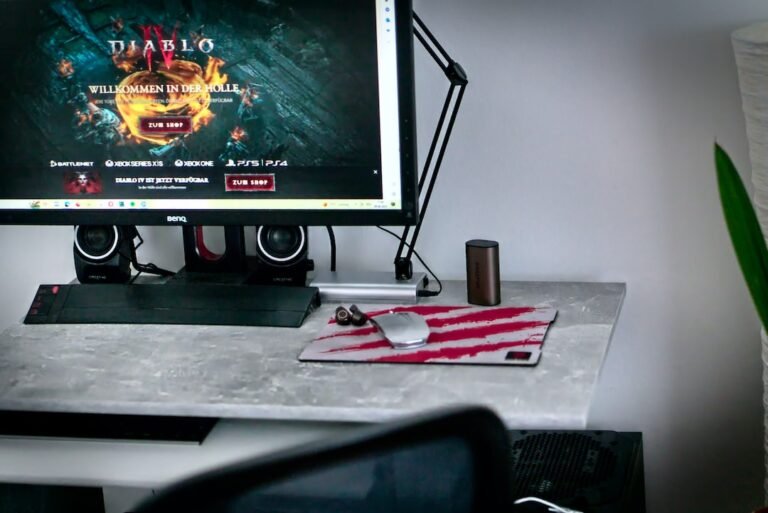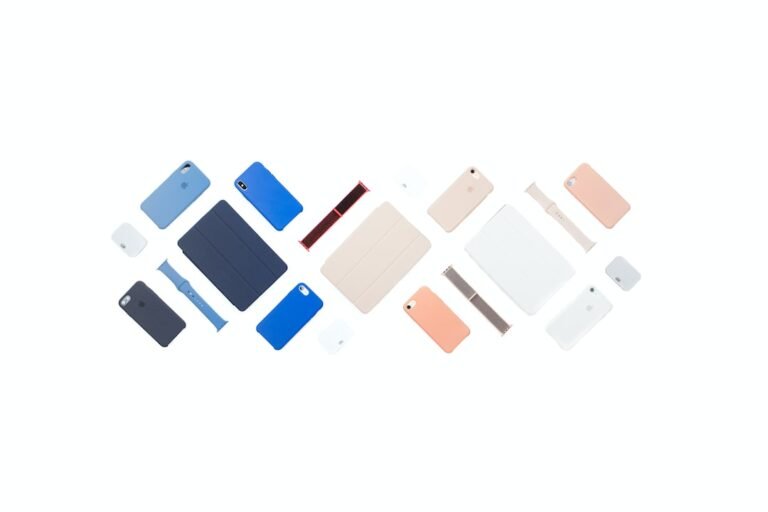Introduction
Do you worry about your child’s online safety? Are you looking for ways to monitor and manage their internet usage? You’re in the right place! In this article, we will explore the world of parental control apps and how they can become your ultimate companion in monitoring and adjusting controls for your child’s online experience. Whether it’s limiting screen time, blocking inappropriate content, or tracking their online activities, parental control apps provide a range of features to keep your child safe in the digital age.
So, let’s dive in and discover how you can leverage the power of these apps to ensure a secure online environment for your children.
Why Do You Need a Parental Control App?
In today’s digital landscape, where kids have access to smartphones, tablets, and computers, it’s essential to have measures in place that protect them from online threats. Parental control apps offer a comprehensive solution to manage and monitor your child’s online activities, keeping them safe from harmful content, cyberbullying, and online predators.
With a parental control app, you can:
Set Screen Time Limits: Excessive screen time can affect your child’s well-being, sleep patterns, and academic performance. Parental control apps allow you to set limits on screen time, ensuring a healthy balance between online and offline activities.
Block Inappropriate Content: The internet is full of explicit, violent, and inappropriate content that is not suitable for children. These apps enable you to block access to websites and apps that contain age-inappropriate material, keeping your child’s internet browsing secure.
Monitor Online Activities: Curious about what your child is doing online? Parental control apps enable you to monitor their online activities, including websites visited, apps used, and social media interactions. This feature allows you to detect any potentially dangerous or suspicious behavior.
Track Location: If your child has a smartphone, you can use the app’s location tracking feature to know their whereabouts. This is particularly useful for ensuring their safety and knowing they have arrived at their intended destination.
Manage App Permissions: Parental control apps provide you with the ability to manage app permissions, granting or denying access on a case-by-case basis. This allows you to control what apps your child can install and use, adding an extra layer of security.
Receive Alerts and Reports: Stay informed about your child’s online activities through alerts and reports. You can receive notifications when your child tries to access blocked content or receives a message with potentially harmful intent. This real-time information empowers you to take immediate action when necessary.
How Does a Parental Control App Work?
Parental control apps work by installing monitoring software on your child’s device, be it a smartphone, tablet, or computer. Once installed, these apps establish a connection between the child’s device and a parent-controlled dashboard, usually accessed through a smartphone app or web browser.
The app allows you to configure settings and establish rules tailored to your child’s needs. You can control screen time limits, block specific websites or categories (such as gambling or adult content), and even set up geofences to receive alerts when your child enters or leaves a designated area.
To implement these controls, the app uses various techniques, such as content filtering, blacklisting or whitelisting of websites, and application-level restrictions. Some advanced apps also provide AI-powered algorithms that can analyze online behavior and detect potential threats.
Choosing the Right Parental Control App
With a plethora of parental control apps available in the market, it’s essential to choose the right one that suits your specific requirements. Here are a few factors to consider when selecting a parental control app:
Compatibility: Ensure that the app is compatible with the devices your child uses. It should support the operating system and version running on their smartphone, tablet, or computer.
Ease of Use: Look for apps with intuitive interfaces and easy-to-understand settings. The app should provide straightforward configuration options and have a user-friendly dashboard.
Range of Features: Consider the features that matter most to you. Some apps focus on screen time management, while others offer more extensive capabilities like online monitoring, geolocation tracking, and social media controls. Choose the app that caters to your specific needs.
Reliability: Look for apps with a proven track record and positive user reviews. Research different options and consider recommendations from friends, family, or online communities.
Privacy and Security: Ensure that the app you choose adheres to strict privacy and security standards. The data collected should be encrypted and stored securely, and the app should have a clear privacy policy stating how they handle user information.
Cost: Compare the pricing models of different apps. Some offer free basic versions with limited features, while others provide premium plans with more advanced functionalities. Consider your budget and choose accordingly.
Conclusion
Parental control apps have become an essential companion for parents concerned about their child’s safety in the digital world. These apps help monitor and adjust controls, allowing you to set screen time limits, block inappropriate content, track online activities, and manage app permissions. By utilizing a parental control app, you can create a safe online environment for your child and ensure their well-being.
Remember, choosing the right app is crucial to meet your specific needs. Consider factors such as compatibility, ease of use, range of features, reliability, privacy, and cost when making your selection. By doing so, you’ll be equipped to navigate the digital landscape confidently and protect your child from potential online threats.
FAQ
To help you further, here are answers to some commonly asked questions about parental control apps:
| Question | Answer |
|---|---|
| 1. | How do I set up a parental control app on my home network? |
| 2. | What should I do if I forget my router’s password? |
| 3. | Can I use a parental control app to manage my child’s gaming? |
| 4. | Are there any open-source router firmware options available? |
| 5. | Can I integrate a parental control app with my smart home? |
| 6. | What routers are best for fiber internet connections? |
| 7. | How can I troubleshoot common router issues? |
1. How do I set up a parental control app on my home network?
To set up a parental control app on your home network, follow these steps:
Start by researching different parental control apps and selecting the one that best suits your needs.
Check if the app supports your home network setup. Some apps require specific routers or network configurations to function properly.
Install the app on your smartphone or computer and create an account.
Follow the app’s instructions to connect it to your home network. This usually involves linking the app to your router or creating a separate network for monitoring and control.
Customize the settings according to your preferences. Set screen time limits, block certain websites or categories, and enable any other features the app offers.
Install the app on your child’s devices and link them to your parental control account.
- Test the setup to ensure the app is functioning correctly. Monitor and make adjustments as needed.
2. What should I do if I forget my router’s password?
Forgetting your router’s password can be frustrating, but don’t worry; there are a few steps you can take to recover or reset it:
Check the Router Manual: Look for your router’s manual or check the manufacturer’s website for instructions on how to reset the password. They often provide default login credentials that you can use.
Try the Default Password: If you haven’t changed the default password, consult the manual or search online for the default username and password based on your router’s make and model. Common default login credentials can be found on router manufacturer websites.
Perform a Factory Reset: If you can’t access the router using the default credentials, you may need to perform a factory reset. This will erase all settings and revert the router to its original state. Look for a small reset button on your router and press it for at least 10 seconds. Once the reset is complete, you can use the default credentials to log in.
Remember to customize your password after regaining access to the router to ensure the security of your network.
3. Can I use a parental control app to manage my child’s gaming?
Yes, many parental control apps offer features specifically designed to manage your child’s gaming habits. These features allow you to set time limits on gaming sessions, block access to certain games or gaming platforms, and even impose restrictions based on age ratings.
When selecting a parental control app for gaming management, ensure that it supports the gaming platforms your child uses (e.g., PC, Xbox, PlayStation). Look for features that enable you to easily control and monitor their gaming activities, increasing their online safety while still allowing them to enjoy their favorite games responsibly.
4. Are there any open-source router firmware options available?
Yes, there are open-source router firmware options available for tech-savvy users who want more control over their network and advanced parental control capabilities. Two popular open-source firmware options are OpenWrt and DD-WRT.
OpenWrt provides extensive customization options and supports a wide range of routers, giving you greater control over your network configurations, including parental controls. Similarly, DD-WRT offers compatible router models and various advanced features, including QoS settings, access restrictions, and VPN support.
Installing open-source firmware on your router can be a complex process, so it’s recommended for users with intermediate to advanced technical skills.
5. Can I integrate a parental control app with my smart home?
Yes, integrating a parental control app with your smart home devices can provide additional control and monitoring capabilities. Some parental control apps offer features that allow you to manage internet access for smart home devices, such as smart TVs, voice assistants, and IoT devices.
By integrating a parental control app with your smart home, you can effectively manage and control your child’s access to the internet through these devices. This ensures they are protected from potential online threats and prevents them from inadvertently accessing inappropriate content.
6. What routers are best for fiber internet connections?
When it comes to choosing a router for fiber internet connections, look for routers that support high-speed internet and can handle the bandwidth demands. Here are a few options to consider:
Mesh Wi-Fi Systems: Mesh Wi-Fi systems, such as Google Nest Wifi or Eero, are designed to provide reliable coverage in larger homes. They offer seamless roaming and can handle the high speeds associated with fiber internet.
5G Routers: 5G routers, like the Huawei 5G CPE Pro or the Netgear Nighthawk 5G, are specifically designed for high-speed internet connectivity. These routers leverage the power of 5G networks and offer lightning-fast speeds for your fiber internet connection.
Parental Control Routers: Some routers, such as the Gryphon Guardian or the Circle Home Plus, come with built-in parental control features. These routers not only provide fast internet connectivity but also offer easy-to-use parental control functionalities to ensure your child’s online safety.
- VPN Router Security: If you prioritize privacy and security, consider routers that offer VPN support. VPN-capable routers, like the ASUS RT-AC5300 or the NordVPN Netgear Nighthawk AC1900, allow you to encrypt your internet traffic, protecting your child’s online activities from prying eyes.
Always check the specifications and user reviews to ensure compatibility and performance before choosing a router for your fiber internet connection.
7. How can I troubleshoot common router issues?
Facing router issues can be frustrating, but there are a few troubleshooting steps you can take to resolve common problems:
Restart the Router: Sometimes a simple reset by turning off and on the router can resolve minor connectivity issues.
Check the Network Cables: Ensure all network cables are securely connected, both at the router and the device end.
Update Router Firmware: Check if there are any firmware updates available for your router. Keeping the firmware up to date ensures stability and security.
Adjust Wireless Settings: If you are experiencing slow or erratic Wi-Fi connections, try changing the wireless channel or adjusting the transmit power.
Disable Firewall or VPN: Temporarily disable any firewall or VPN software to rule out potential conflicts that may be affecting your router’s performance.
Reposition the Router: If you are experiencing weak Wi-Fi signal strength, try repositioning the router to a central location or away from potential sources of interference, such as thick walls or electronics.
If these troubleshooting steps don’t resolve the issue, consult your router’s user manual or contact your internet service provider for further assistance.
Further Reading
For additional information and resources on parental control apps and related topics, check out the following websites:
| Website | Description |
|---|---|
| Website 1 | Provides reviews, guides, and tips on various parental control apps |
| Website 2 | Offers guidance on internet safety for children and young people |
Remember that staying informed and proactive as a parent is key to keeping your child safe online.