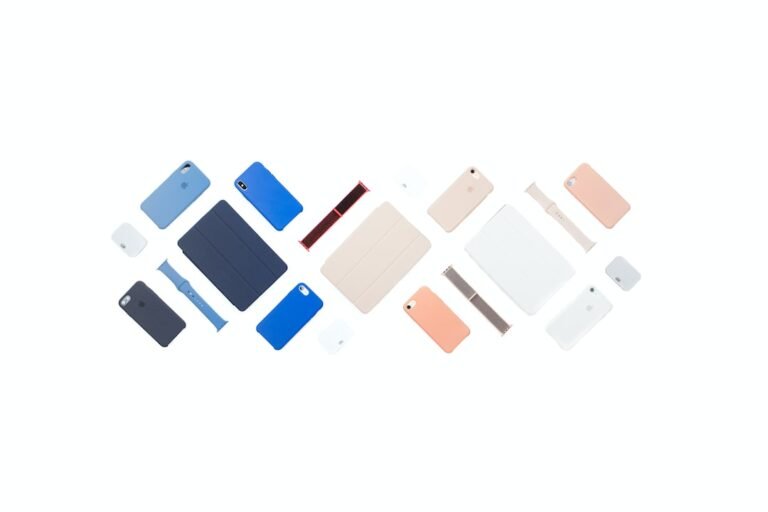Introduction
Are you tired of experiencing lag and connectivity issues while gaming? Do you wish there was a way to optimize your router settings to ensure low-latency and stable connections? Well, you’re in luck! In this article, we will dive into the world of router settings optimization for gaming, providing you with valuable tips and techniques to enhance your gaming experience.
So, grab your controller, put on your gaming headset, and get ready to level up your router settings!
Why Do You Need to Optimize Router Settings for Gaming?
Before we delve into the specific steps for optimizing your router settings, let’s first understand why this is crucial for a seamless gaming experience.
Imagine this scenario: you’re in the middle of an intense online multiplayer game, and suddenly, you experience a lag spike that throws you off balance. Frustrating, right? Well, this lag can often be attributed to suboptimal router settings.
When you play online games, your device communicates with game servers, sending and receiving data in real-time. The efficiency and speed of this data transfer depend on your router settings. By optimizing these settings, you can reduce latency (the time it takes for data to travel between your device and the game server) and maintain a stable connection, resulting in smoother gameplay and a competitive edge.
Now that we understand the importance of optimizing router settings for gaming, let’s explore some practical steps to achieve this.
Optimizing Router Settings for Gaming
1. Update Your Router Firmware
To ensure optimal performance, it’s crucial to keep your router’s firmware up to date. Manufacturers often release firmware updates that address bugs, security vulnerabilities, and performance issues. By installing the latest firmware, you can optimize your router for gaming and benefit from improved stability, security, and compatibility with gaming devices.
To update your router’s firmware, follow these simple steps:
- Visit the manufacturer’s website and locate the firmware updates section.
- Download the latest firmware version specific to your router model.
- Log in to your router’s administration panel (usually accessible through a web browser) and navigate to the firmware update section.
- Upload and install the firmware file.
- Once the update is complete, restart your router.
Remember, always follow the manufacturer’s instructions for firmware updates to avoid any potential issues.
2. Prioritize Your Gaming Devices
When gaming, it’s essential to ensure that your gaming devices receive the highest priority for network resources. This ensures that crucial gaming data is given precedence over other devices or activities on your network.
Many modern routers come equipped with Quality of Service (QoS) settings that allow you to prioritize specific devices or applications. By enabling QoS and setting the highest priority for your gaming device or game application, you can minimize lag and latency issues during gameplay.
To configure QoS settings on your router, follow these steps:
- Log in to your router’s administration panel.
- Locate the QoS settings section.
- Enable QoS and select the option to prioritize gaming traffic.
- Assign the highest priority to your gaming device or game application.
By prioritizing your gaming devices, you can ensure a smooth and uninterrupted gaming experience.
3. Optimize Wireless Settings
If you’re using a wireless connection for gaming, optimizing your router’s wireless settings is crucial. Wireless interference and signal degradation can lead to packet loss, increased latency, and unstable connections, negatively impacting your gaming experience.
Here are some essential wireless settings to consider:
a. Wi-Fi Channel: Selecting the optimal Wi-Fi channel can help minimize interference from neighboring networks. Use a Wi-Fi analyzer tool to identify the least congested channel in your area and manually set it on your router.
b. Bandwidth Allocation: Allocate sufficient bandwidth for your gaming devices. If other devices on your network are consuming a significant portion of your bandwidth, it can result in latency and lag issues. Prioritize your gaming devices by limiting the bandwidth for other devices or activities.
c. Wireless Security: Ensure your wireless network is secure to prevent unauthorized access. Use strong encryption protocols (such as WPA2) and change your Wi-Fi password regularly.
4. Enable Port Forwarding
Port forwarding allows incoming traffic from game servers to reach your gaming device directly, bypassing unnecessary network bottlenecks. By enabling port forwarding for specific games, you can optimize network connections and reduce latency.
To enable port forwarding, follow these general steps:
- Identify the ports required for your game. This information is usually available on the game developer’s website or in the game’s documentation.
- Log in to your router’s administration panel and locate the port forwarding settings section.
- Create a new port forwarding rule, specifying the required ports and the IP address of your gaming device.
- Save the settings and restart your router.
Keep in mind that the specific steps for port forwarding may vary depending on your router model. Consult your router’s user manual or the manufacturer’s website for detailed instructions.
5. Use a Wired Connection
While wireless connections offer convenience, a wired connection provides superior stability and lower latency. If possible, consider connecting your gaming device directly to your router with an Ethernet cable. This eliminates potential wireless interference and ensures a reliable connection, especially for competitive or high-bandwidth gaming.
If running an Ethernet cable from your router to your gaming setup is not feasible, you can use powerline adapters or mesh Wi-Fi systems to extend your wired network connection to distant locations in your home without compromising performance.
Conclusion
Optimizing your router settings for gaming is essential for reducing latency, enhancing stability, and elevating your overall gaming experience. By following the steps mentioned in this article, you can take control of your network and ensure a low-latency and stable connection for your gaming needs. From updating your router firmware to prioritizing gaming devices and optimizing wireless settings, each aspect plays a vital role in maximizing your gaming performance.
So, get ready to say goodbye to those frustrating lag spikes and connectivity issues. Greet smooth gameplay, faster response times, and a competitive edge by optimizing your router settings for gaming.
FAQ
| Question | Answer |
|---|---|
| How do I set up my home network for gaming? | Setting up a gaming-friendly home network involves optimizing your router settings, prioritizing gaming devices, ensuring proper wireless settings, and using a wired connection if possible. |
| What should I do if I’m experiencing lag in games? | If you’re experiencing lag in games, there are several steps you can take. First, optimize your router settings for gaming. Additionally, check your network connection, close bandwidth-consuming applications, and consider upgrading your internet plan. |
| Can I use a wireless connection for gaming? | While a wired connection is generally recommended for gaming, a wireless connection can still be viable. Ensure you have optimized wireless settings, a stable signal, and minimal interference for the best wireless gaming experience. |
| How often should I update my router’s firmware? | It’s advisable to check for firmware updates periodically, as manufacturers may release updates to address bugs, security vulnerabilities, and performance improvements. Aim to update your router’s firmware at least once every six months. |
| What is Quality of Service (QoS)? | Quality of Service (QoS) is a feature available on many routers that prioritizes certain types of network traffic over others. By enabling QoS for gaming traffic, you ensure that gaming data gets priority, reducing latency and lag. |
Further Reading
| Website | Description |
|---|---|
| Home Network Setup Guide | Learn how to set up a reliable and high-performance home network for gaming and other online activities. |
| Router Troubleshooting Tips | Discover helpful tips and techniques to troubleshoot common router issues and ensure optimal performance. |
| Gaming Router Buying Guide | Explore the essential factors to consider when purchasing a gaming router, including features and performance. |
| Wireless Router Security Best Practices | Enhance the security of your wireless router and protect your gaming network from unauthorized access. |
| Mesh Wi-Fi Systems for Whole-Home Coverage | Find out how mesh Wi-Fi systems can provide seamless coverage throughout your home, ideal for gaming and streaming. |
| 5G Routers for High-Speed Internet Connectivity | Learn about the benefits and features of 5G routers, which offer incredibly fast and stable internet connections. |
| Parental Control Routers for a Safe Gaming Environment | Discover routers with built-in parental control features to create a safe gaming environment for younger players. |
| Open-Source Router Firmware for Advanced Customization | Explore open-source router firmware options that provide advanced customization and optimization possibilities. |
| VPN Router Security: Protecting Your Gaming Identity | Understand the importance of using a VPN router for enhanced security and privacy while gaming online. |
| Router Integration with Smart Home Devices | Learn about routers compatible with smart home devices, enabling seamless integration and enhanced control. |
| Fiber Internet Routers: Unlocking High-Speed Gaming Potential | Discover how fiber internet routers can unleash the full potential of high-speed internet for a lag-free gaming experience. |