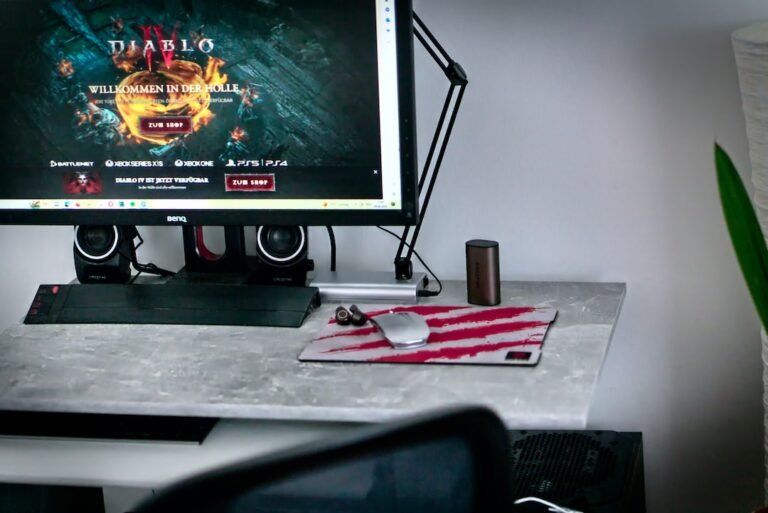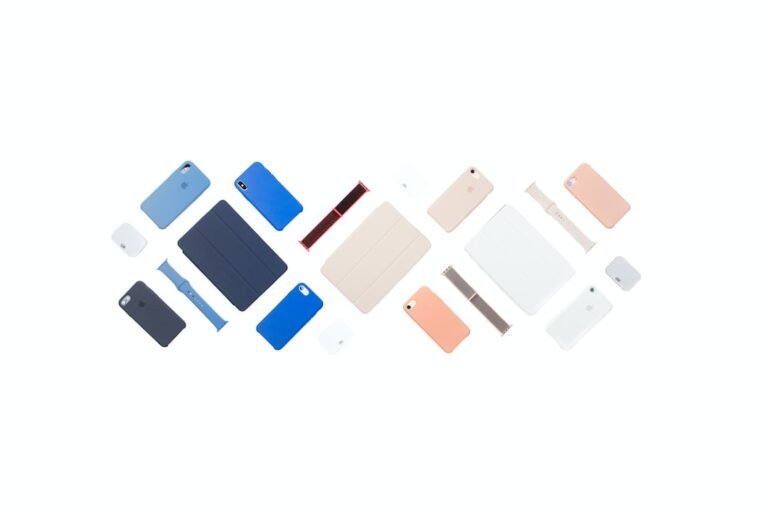Introduction
Have you ever experienced a sluggish internet connection or dead spots in your home? It’s frustrating, right? Well, fear not! In this article, we will dive into the world of mesh Wi-Fi network diagnostics and explore the fascinating realm of troubleshooting and optimizing mesh network settings.
Whether you’re a tech guru or a complete newbie, the following information will help you diagnose and fix common issues with your mesh Wi-Fi network. We’ll cover everything from the basics of mesh networks to advanced troubleshooting techniques. By the end, you’ll be armed with the knowledge to keep your network running smoothly and efficiently. So, let’s get started!
What is a Mesh Wi-Fi Network?
Before we delve into diagnostics and troubleshooting, let’s first understand what a mesh Wi-Fi network is. In a traditional Wi-Fi setup, you typically have a single wireless router broadcasting the signal throughout your home. However, this can lead to weak connections in certain areas, known as dead spots.
A mesh Wi-Fi network, on the other hand, consists of multiple access points, also known as nodes, placed strategically throughout your home. These nodes work in tandem to provide a more reliable and seamless Wi-Fi experience. Each node communicates with the others, ensuring a consistent signal throughout your entire space.
The Advantages of Mesh Wi-Fi Networks
Now that we know the basics, let’s explore why mesh Wi-Fi networks have become increasingly popular. Here are a few key advantages:
Whole-home coverage: With a mesh network, you can say goodbye to frustrating dead spots. The multiple nodes ensure a strong Wi-Fi signal throughout your entire home.
Seamless roaming: Gone are the days of manually switching between Wi-Fi networks as you move from room to room. Mesh networks allow for seamless transition as you move from one node to another, ensuring a continuous connection.
Easy setup: Setting up a mesh network is typically straightforward. Many manufacturers provide user-friendly mobile apps that guide you through the installation process effortlessly.
- Scalability: If you have a large home, you can easily expand your mesh network by adding more nodes. This allows you to tailor the coverage to your needs and eliminate any remaining dead spots.
Now that we understand the benefits of mesh Wi-Fi networks, let’s move on to troubleshooting common issues and optimizing your network settings.
Troubleshooting Mesh Wi-Fi Networks
1. Diagnosing Connection Issues
So, you’ve noticed some connectivity problems within your mesh network. How do you go about diagnosing the issue? Follow these steps:
Identify the problematic area: Determine which part of your home is experiencing the weak or dropped connections. This will help you pinpoint where the network issue may be occurring.
Check node placement: Ensure that your nodes are strategically placed throughout your home. Remember, optimal placement is key to a well-functioning mesh network. If necessary, try moving the nodes around to find the ideal configuration.
Check for interference: Wi-Fi signals can be affected by various interferences, such as other electronic devices, neighboring networks, or even physical barriers like walls. Make sure there are no potential sources of interference near your nodes.
- Update firmware: Check for firmware updates for your router and nodes. Manufacturers often release updates to fix bugs and improve performance. Keeping your devices up to date can resolve many connectivity issues.
2. Optimizing Mesh Network Settings
Now that you’ve diagnosed any issues and made necessary adjustments, let’s explore some techniques to optimize your mesh network settings:
Band steering: If your mesh network supports both 2.4GHz and 5GHz bands, enable band steering. This feature helps direct devices to the less congested 5GHz band, providing faster and more reliable connections.
Channel selection: Wi-Fi signals operate on different channels. By default, they often automatically select the least congested channel. However, manual channel selection can sometimes provide better performance. Use Wi-Fi analyzer apps to identify the least crowded channels and adjust your network accordingly.
Quality of Service (QoS): Some mesh systems offer QoS settings that prioritize specific devices or applications. This can be useful if you have bandwidth-intensive activities such as gaming or video streaming. Adjusting these settings can ensure a smoother experience for these activities.
- Guest network optimization: If you frequently have guests connecting to your mesh network, consider enabling a guest network. This segregated network allows your guests to access the internet without compromising your main network’s performance.
These steps should help you optimize your mesh network settings and enhance your Wi-Fi experience. However, if you encounter persistent issues, it may be time to delve deeper into advanced troubleshooting or seek professional assistance.
Conclusion
Congratulations, you’re now equipped with the knowledge to diagnose and optimize your mesh Wi-Fi network! We’ve covered the basics of mesh networks, their advantages, and the steps to troubleshoot common issues. By following these guidelines, you can enhance the performance and reliability of your home network.
Remember, diagnosing and solving network issues can sometimes require trial and error. So, be patient and persistent in your troubleshooting efforts. With time and perseverance, you’ll be able to enjoy a seamless and efficient Wi-Fi experience.
FAQ
Here are some common questions about mesh Wi-Fi network diagnostics:
| Question | Answer |
|---|---|
| What is the best way to optimize my mesh network? | Optimizing placement, updating firmware, and adjusting settings such as band steering, channel selection, and QoS can greatly enhance network performance. |
| How do I check for Wi-Fi interference in my home? | Use a Wi-Fi analyzer app to identify potential sources of interference and reposition your nodes accordingly. |
| Can I mix and match different mesh system brands? | Mixing and matching mesh system brands can be challenging as they may not be fully compatible. It is recommended to stick to a single brand for a seamless experience. |
| Can I use older devices with a mesh Wi-Fi network? | Yes, you can still use older devices with a mesh network. However, their performance may be limited by their technology and compatibility. |
| What should I do if the mesh network issue persists? | If you continue to experience problems, try resetting your network, contacting customer support, or seeking professional help. |
Further Reading
For more in-depth information on mesh Wi-Fi networks, troubleshooting, and related topics, check out these resources:
- Home Network Setup: A Complete Guide
- Router Troubleshooting: Common Issues and Solutions
- Wireless Router Security: How to Protect Your Network
- Gaming Router Buying Guide: Choosing the Best Router for Online Gaming
- Mesh Wi-Fi Systems: A Comprehensive Review
- 5G Routers for High-Speed Internet Connectivity
- Parental Control Routers: Protecting and Monitoring Your Family’s Internet Usage
- Open Source Router Firmware: Exploring the Options
- VPN Router Security: Protecting Your Privacy
- Smart Home Integration with Mesh Wi-Fi Networks
- Fiber Internet Routers: Maximizing High-Speed Connectivity
Remember, the world of mesh networks is vast and constantly evolving. Staying informed and keeping up with the latest advancements will ensure that you’re always ahead of the curve. Happy mesh networking!