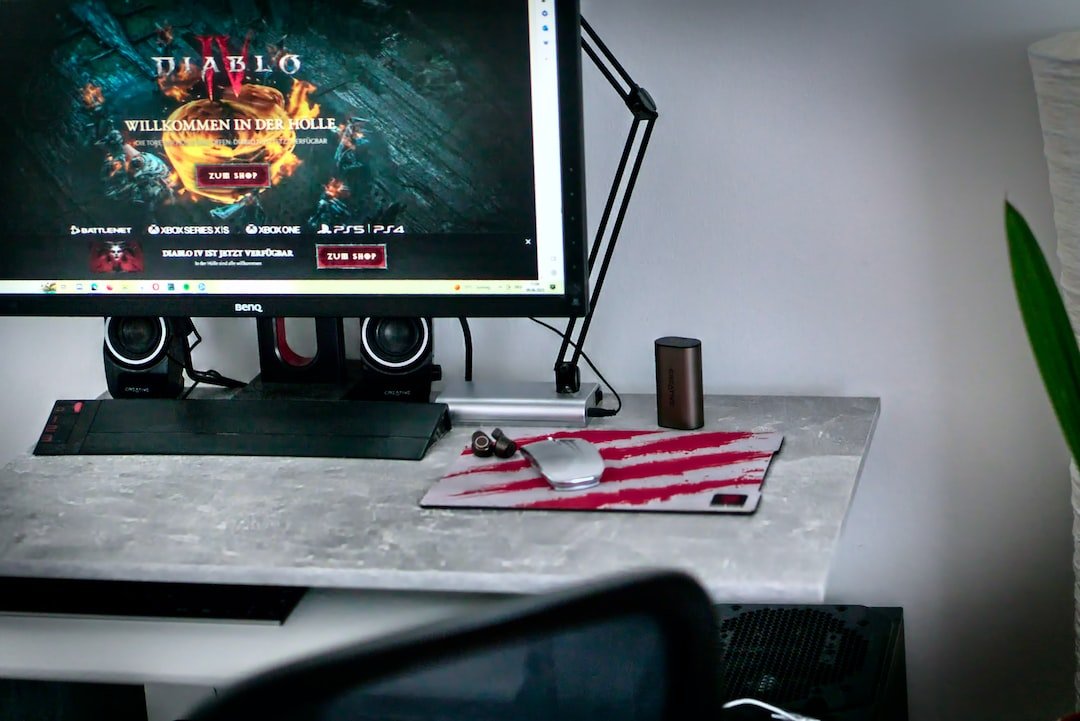Introduction
Have you ever wondered how secure your Wi-Fi network is? In today’s digital age, where we rely heavily on our wireless networks for everything from streaming videos to conducting online banking, it’s crucial to prioritize network security. One effective method for enhancing the security of your Wi-Fi network is through MAC address filtering. In this article, we will explore how MAC address filtering can strengthen your network security and provide peace of mind.
How MAC Address Filtering Works
MAC address filtering is a security feature provided by most modern routers. MAC stands for Media Access Control, and it refers to a unique identifier assigned to network devices, such as your smartphone, laptop, or tablet. MAC address filtering allows you to create a whitelist of approved devices that can connect to your Wi-Fi network.
When MAC address filtering is enabled, your router only allows devices with approved MAC addresses to connect. Any device with an unrecognized MAC address will be denied access, even if the correct Wi-Fi password is entered.
To enable MAC address filtering, you need to access your router’s settings. Usually, this is done through a web interface by typing the router’s IP address into a web browser. Once in the settings, you can navigate to the MAC address filtering section and enable the feature.
Enhancing Network Security with MAC Address Filtering
Adding MAC address filtering to your Wi-Fi network provides an extra layer of security that can deter potential attackers. Here are some key advantages of utilizing MAC address filtering:
1. Prevent Unauthorized Access
By creating a whitelist of approved MAC addresses, you ensure that only trusted devices can connect to your network. This prevents unauthorized users from accessing your Wi-Fi network, even if they manage to crack your Wi-Fi password. The additional layer of protection gives you peace of mind, knowing that only your approved devices can connect to your network.
2. Protect against MAC Spoofing
MAC spoofing is a technique used by hackers to disguise their device’s MAC address and gain unauthorized access to Wi-Fi networks. With MAC address filtering enabled, even if a hacker manages to spoof their MAC address, they still won’t be able to connect unless their spoofed MAC address is on the approved whitelist.
3. Control Device Access
MAC address filtering allows you to have full control over which devices can connect to your Wi-Fi network. This is particularly useful for parents who want to restrict their children’s access to the internet by only allowing approved devices. It can also come in handy if you want to limit the number of devices that can connect to your network, thereby reducing the risk of overcrowding and potential performance issues.
4. Protection against Wi-Fi Attacks
MAC address filtering adds an additional barrier against various Wi-Fi attacks, such as password cracking, man-in-the-middle attacks, and unauthorized network monitoring. While it’s crucial to have other security measures in place, such as strong passwords and encryption protocols, MAC address filtering can help in further fortifying your network against such attacks.
Setting up MAC Address Filtering
Now that we understand the benefits of MAC address filtering, let’s explore how to set it up:
Access Router Settings: To enable MAC address filtering, you’ll need to access your router’s settings. Open your web browser and type your router’s IP address into the address bar. If you’re unsure of the IP address, refer to your router’s manual or check the manufacturer’s website.
Navigate to MAC Address Filtering: Once in the router settings, locate the MAC address filtering section. The exact location may vary depending on your router’s firmware, but it’s typically found in the wireless settings or security settings.
Enable MAC Address Filtering: Enable MAC address filtering and select the whitelist option. You’ll then have the option to add MAC addresses to the whitelist.
Add Approved MAC Addresses: To add a device to the whitelist, you’ll need to know its MAC address. You can find the MAC address of your devices in the network settings. It’s usually a combination of letters and numbers, separated by colons or hyphens. Once you have the MAC address, enter it into the router settings, save your changes, and the device will be added to the whitelist.
Test Connection: After configuring MAC address filtering, test the connection by attempting to connect a device that has not been added to the whitelist. If the configuration is correct, the device should be denied access.
Conclusion
Securing your Wi-Fi network is essential to protect your personal data and ensure the privacy of your online activities. MAC address filtering is a valuable tool for enhancing network security and preventing unauthorized access. By leveraging the unique MAC addresses of your devices, you can create a whitelist of approved devices and take control over who can connect to your Wi-Fi network. So take the necessary steps to secure your network and enjoy a worry-free browsing experience.
FAQ
Q: Can MAC address filtering completely secure my Wi-Fi network?
A: MAC address filtering is a useful security feature, but it shouldn’t be relied upon as the sole method of securing your Wi-Fi network. It is best used in conjunction with other security measures like strong passwords, encryption protocols, and regular firmware updates.
Q: Does enabling MAC address filtering slow down my Wi-Fi network?
A: Enabling MAC address filtering itself does not cause a significant slowdown of your Wi-Fi network. However, if you have a large number of devices on your whitelist, the router might take slightly longer to process the MAC addresses during the connection establishment process.
Q: How often should I update my MAC address filtering whitelist?
A: It’s a good practice to periodically review and update your MAC address filtering whitelist. If you replace or add new devices to your network, ensure that their MAC addresses are added to the whitelist. Regularly updating the whitelist ensures that only approved devices can connect to your network.
Q: Where can I find more information on setting up my home network?
A: For more information on setting up your home network, check out our guide on Home Network Setup. It provides step-by-step instructions on configuring various aspects of your home network.
Q: What should I do if I’m experiencing router issues?
A: If you encounter any issues with your router, such as intermittent connectivity or slow speeds, refer to our guide on Router Troubleshooting. It offers troubleshooting tips and solutions to common router problems.
Further Reading
| Website | Description |
|---|---|
| Network Security Basics | Learn more about network security basics and how MAC address filtering can bolster your Wi-Fi network security. |
| Best Practices for Wi-Fi Network Security | Discover best practices for securing your Wi-Fi network, including the implementation of MAC address filtering. |