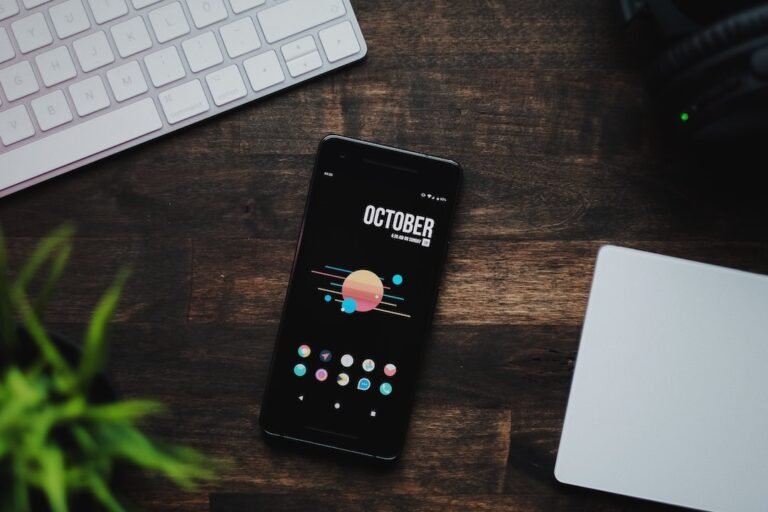Introduction
In this guide, we will walk you through the step-by-step process of how to install a VPN on Windows. Virtual Private Networks (VPNs) provide a secure and encrypted connection that allows you to browse the internet anonymously and safely. By installing a VPN on your Windows device, you can protect your online privacy, bypass geo-restrictions, and enhance your online security.
Step 1: Choose a VPN Provider
Before installing a VPN on your Windows device, you need to choose a reliable VPN provider. There are numerous VPN services available in the market, each offering different features and levels of security. Some popular VPN providers include ExpressVPN, NordVPN, and CyberGhost.
When selecting a VPN provider, consider factors such as server locations, encryption protocols, speed, customer support, and pricing plans. Look for a VPN service that has servers in your desired locations and supports the encryption protocols you prefer. It’s also a good idea to read user reviews and compare different VPN providers to find the one that best suits your needs.
Step 2: Subscribe to a VPN Plan
Once you have chosen a VPN provider, visit their website and subscribe to a VPN plan that suits your requirements. Most VPN providers offer different subscription options, including monthly, yearly, and multi-year plans. Select the plan that fits your budget and provides the necessary features.
During the subscription process, you will need to provide some personal information and choose a payment method. It’s important to ensure that the VPN provider you choose has a strong privacy policy and does not collect excessive user data. Many reputable VPN providers offer a no-logs policy, meaning they do not keep any record of your online activities.
Step 3: Download and Install the VPN App
After subscribing to a VPN plan, you will need to download the VPN app for your Windows device. Visit the VPN provider’s website and navigate to the download section. Most VPN providers offer apps for various platforms, including Windows, macOS, Android, and iOS. Be sure to download the correct app for your Windows version.
Once the download is complete, locate the setup file and run it to start the installation process. Follow the on-screen instructions to install the VPN app on your Windows device. During the installation, you may be prompted to agree to the terms of service and allow the app to make changes to your system. Click “Install” and wait for the installation to finish.
Step 4: Launch the VPN App and Log In
After the installation is complete, locate the VPN app on your Windows device and launch it. You will be prompted to log in using the credentials provided by the VPN provider during the subscription process. Enter your username and password and click “Log In” to proceed.
Once you are logged in, you will typically have access to a dashboard or a list of server locations. Select a server location that suits your needs. For example, if you want to access content that is restricted in your country, choose a server location in a country where the content is available.
Step 5: Connect to the VPN Server
Now that you have chosen a server location, click the “Connect” button to establish a VPN connection. The VPN app will initiate the secure tunneling process, encrypting your internet traffic and redirecting it through the VPN server. This ensures that your online activities are protected and your IP address is masked.
Once the connection is established, you will see a notification or indicator confirming that you are connected to the VPN server. Your Windows device is now securely connected to the internet through the VPN, and you can browse the web with enhanced privacy and security.
Conclusion
Installing a VPN on your Windows device is a straightforward process that can significantly enhance your online security and privacy. By following the steps outlined in this guide, you can choose a reliable VPN provider, subscribe to a suitable VPN plan, download and install the VPN app, and connect to a VPN server. With a VPN installed on your Windows device, you can enjoy anonymous browsing, access geo-restricted content, and protect your data from potential threats.
FAQ
| Question | Answer |
|---|---|
| What is a VPN and why do I need a VPN? | A VPN, or Virtual Private Network, encrypts your internet connection, providing enhanced security |
| Is VPN illegal or is VPN legal? | VPN usage is legal in most countries, but it’s essential to check the laws in your specific region |
| How to set up a VPN on Windows 10? | Follow the steps provided in this guide to set up a VPN on your Windows 10 device |
| Can I use a free VPN on Windows? | Yes, there are free VPN services available, but they often have limitations and slower speeds |
| How to configure a VPN on Windows? | After installing the VPN app, log in with your credentials and connect to a server of your choice |
Further Reading
Here are some additional resources to learn more about VPN installation on Windows:
- What is a VPN and why do I need a VPN
- Is VPN illegal or is VPN legal
- How to Set Up a VPN on Windows 10
- Windows 10 VPN Setup Guide
Please note that while external sources can provide valuable information, it’s always recommended to verify the information and refer to the official documentation of your chosen VPN provider for the most accurate and up-to-date instructions.