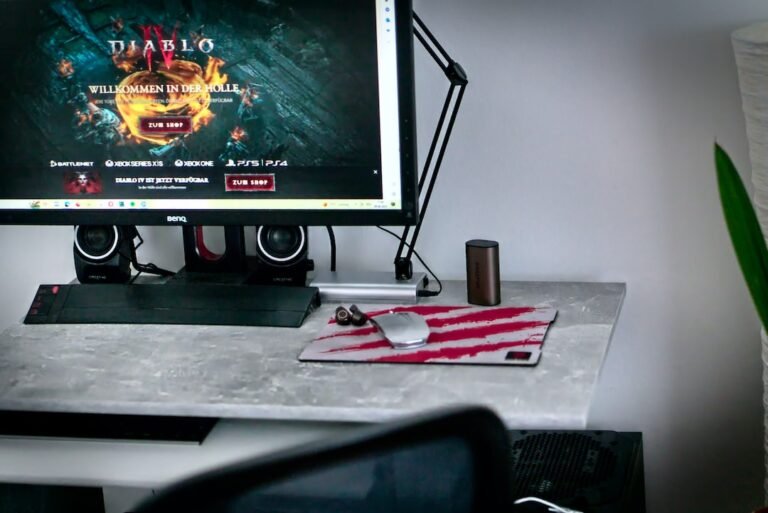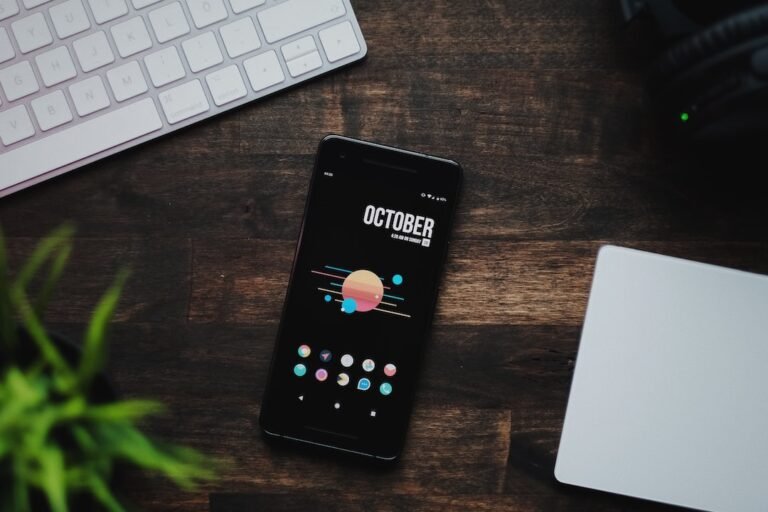Introduction
Are you looking to enhance your streaming experience on your Apple TV? Installing a VPN (Virtual Private Network) on your Apple TV can give you access to geo-restricted content and increase your online privacy. In this guide, we will show you how to install a VPN on your Apple TV, step by step.
How to Install VPN on Apple TV: Step-by-Step Guide
Before we delve into the installation process, it’s important to note that Apple TV doesn’t currently have built-in VPN support. However, there are workarounds that allow you to use a VPN with your Apple TV. Here’s a step-by-step guide on how to set it up:
Step 1: Set Up VPN on Your Router
The most effective way to use a VPN with your Apple TV is to set up the VPN on your router. By doing this, you can ensure that all the internet traffic from your Apple TV is encrypted and routed through the VPN server. Follow these steps to set up VPN on your router:
Check if your router supports VPN. Look for VPN settings or ask your router manufacturer for assistance.
Access your router settings page. Open a web browser and enter your router’s IP address into the address bar. Login using your credentials.
Locate the VPN settings. This may vary depending on the router model, but you should look for options such as “VPN,” “WAN,” or “Internet.”
Configure the VPN settings. Enter the VPN server address, username, and password provided by your VPN service provider.
Save the settings and restart your router.
Step 2: Connect Apple TV to the VPN-enabled Router
Now that you have set up the VPN on your router, it’s time to connect your Apple TV to the VPN-enabled router. Follow these instructions:
Access the Apple TV settings menu by navigating to “Settings” on the Apple TV home screen.
Select “Network” and then choose your active network connection (Ethernet or Wi-Fi).
Select “Configure DNS” and change the settings to “Manual.”
Enter the DNS server address provided by your VPN service provider. This is usually found in your account settings or provided in the setup instructions.
Save the settings and restart your Apple TV.
Step 3: Verify the VPN Connection
After completing the previous steps, it’s important to verify that your Apple TV is connected to the VPN server. Follow these steps to ensure a successful VPN connection:
Access the Apple TV settings menu.
Select “Network” and choose your active connection (Ethernet or Wi-Fi).
Look for the IP address and subnet mask details. These should reflect the values provided by your VPN service provider.
Check the VPN status. It should indicate that you are connected to the VPN server.
Test the VPN connection by accessing geo-restricted content or using an online tool to check your IP address.
Congratulations! You have successfully installed a VPN on your Apple TV. Enjoy a new level of privacy and access to a wide range of content.
Conclusion
Installing a VPN on your Apple TV allows you to unlock a world of content and protect your online privacy. By setting up the VPN on your router, you can ensure that all your Apple TV traffic is encrypted and routed through the VPN server. Follow the step-by-step guide provided in this article to easily install a VPN on your Apple TV. Enjoy seamless streaming and peace of mind while browsing the internet.
FAQ
1. What is a VPN, and why do I need a VPN?
A VPN, or Virtual Private Network, is a secure connection that encrypts your internet traffic and routes it through a remote server. It provides online privacy and security by hiding your IP address and encrypting your data. You need a VPN to protect your sensitive information from hackers, bypass geo-restrictions, and access blocked content.
2. Is VPN illegal, or is VPN legal?
Using a VPN is legal in most countries. However, there are some countries that have restrictions on VPN usage. It’s important to familiarize yourself with the laws and regulations regarding VPN usage in your country.
3. Can I use a free VPN on my Apple TV?
While there are free VPN services available, they often come with limitations such as slower speeds, data caps, and restricted server locations. It is recommended to use a paid VPN service to ensure a reliable and secure connection for your Apple TV.
4. How can I improve my streaming performance on Apple TV with a VPN?
To improve streaming performance on Apple TV with a VPN, choose a VPN server located close to your physical location, use a wired Ethernet connection instead of Wi-Fi, and ensure that your internet connection meets the minimum requirements for streaming.
Further Reading
For more information on VPNs and related topics, check out these resources:
| Website | Description |
|---|---|
| VPNProtector | A blog that covers various aspects of VPN technology, including guides, tips, and news. |
| Apple Support | Apple’s official support website, which provides detailed articles on using Apple TV and troubleshooting common issues. |
Remember to always prioritize your online privacy and security by using a reliable VPN service. Enjoy a seamless streaming experience on your Apple TV with the added benefits of a VPN.