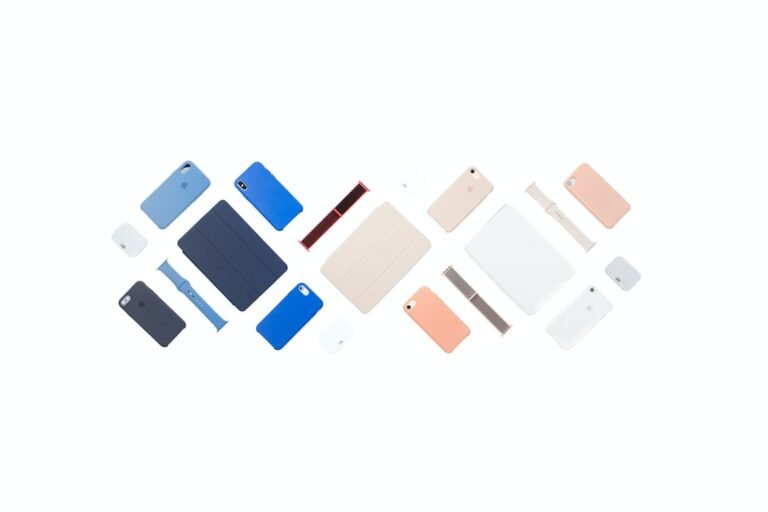Introduction
In today’s digital age, where online privacy is at stake, it is essential to ensure secure and private streaming on your Apple TV. One of the most effective ways to achieve this is by setting up a VPN (Virtual Private Network) on your Apple TV. By using a VPN, you can encrypt your internet connection and protect your privacy from potential threats and prying eyes.
This guide will walk you through the step-by-step process of setting up a VPN on Apple TV to enjoy secure streaming and protect your personal information.
Setting Up a VPN on Apple TV
Before diving into the setup process, let’s discuss the benefits of using a VPN on Apple TV. With a VPN, you can:
Protect Apple TV Privacy: A VPN creates a secure tunnel between your Apple TV and the internet, preventing anyone from intercepting your data or monitoring your online activities.
Access Restricted Content: By connecting to a VPN server in a different geographic location, you can bypass censorship and access geo-restricted content on streaming services like Netflix, Hulu, and BBC iPlayer.
Enhance Security: VPNs provide an additional layer of security against cyber threats, such as hackers and malicious websites. Your data is encrypted, making it nearly impossible for anyone to intercept or tamper with it.
Now that you understand the benefits let’s get into the setup process:
Step 1: Choose a Reliable VPN Service
The first step is to choose a reliable VPN service provider that offers a dedicated app for Apple TV. Some popular VPN providers known for their compatibility with Apple TV include ExpressVPN, NordVPN, and Surfshark.
Compare different VPN providers’ features, such as server locations, connection speed, and customer support. Additionally, read reviews and consider user feedback to make an informed decision. Once you’ve selected a VPN service, subscribe and create an account.
Step 2: Set Up VPN on Your Router
Setting up a VPN directly on your Apple TV is not possible due to its limitations. However, you can set up the VPN on your router, which will automatically cover all devices connected to it, including your Apple TV.
To set up the VPN on your router, follow these general steps:
Access the router settings: Open a web browser and enter your router’s IP address in the address bar. Refer to your router’s manual or manufacturer’s website to find the default IP address, username, and password.
Locate the VPN settings: The location of VPN settings varies depending on the router brand and model. Look for a section called “VPN,” “Network,” or “Advanced settings.”
Enter VPN details: Enter the server address, username, and password provided by your VPN service. Choose the appropriate VPN protocol (such as OpenVPN or PPTP) recommended by your VPN provider.
- Apply the settings: Once you have entered the necessary VPN details, save the settings and restart your router for the changes to take effect.
Note: Setting up a VPN on your router affects the entire network, so make sure all connected devices are compatible with the VPN protocols supported by your router.
After setting up the VPN on your router, all the devices connected to it, including your Apple TV, will automatically route their internet traffic through the VPN.
Conclusion
Setting up a VPN on Apple TV is a great way to ensure secure streaming and protect your privacy. By encrypting your internet connection and bypassing geo-restrictions, you can enjoy a seamless streaming experience while keeping your personal information safe from prying eyes.
When choosing a VPN service, consider factors like server locations, connection speed, and customer support. It’s also important to set up the VPN on your router to cover all devices connected to your network, including your Apple TV.
By following the step-by-step guide outlined in this article, you can easily set up a VPN on Apple TV and enjoy secure streaming without compromising your privacy.
FAQ
| Question | Answer |
|---|---|
| Which VPN service is best for Apple TV? | There are several VPN services compatible with Apple TV, including ExpressVPN, NordVPN, and Surfshark. Choose one that suits you. |
| Can I set up a VPN directly on Apple TV? | No, Apple TV does not have a built-in VPN client. However, you can set up a VPN on your router to cover all devices, including Apple TV. |
| Will a VPN affect my internet speed on Apple TV? | VPNs may slightly reduce your internet speed due to the encryption process. However, premium VPN providers usually offer fast connections. |
| Can I access geo-restricted content with a VPN on Apple TV? | Yes, by connecting to a VPN server in a different geographic location, you can bypass geo-restrictions and access content from anywhere. |
| Are there any free VPN services for Apple TV? | Some VPN providers offer limited free plans, but they usually come with limitations on data usage and server access. |
Further Reading
| Title | Website |
|---|---|
| VPN for Streaming: The Ultimate Guide | vpnmentor.com |
| VPN Setup Guides: Step-by-Step Tutorials for Different Platforms | vpnpro.com |
Now that you have a solid understanding of how to set up a VPN on Apple TV for secure streaming, you can enjoy your favorite content with peace of mind. Remember to prioritize your online privacy and stay protected while enjoying the world of streaming entertainment.