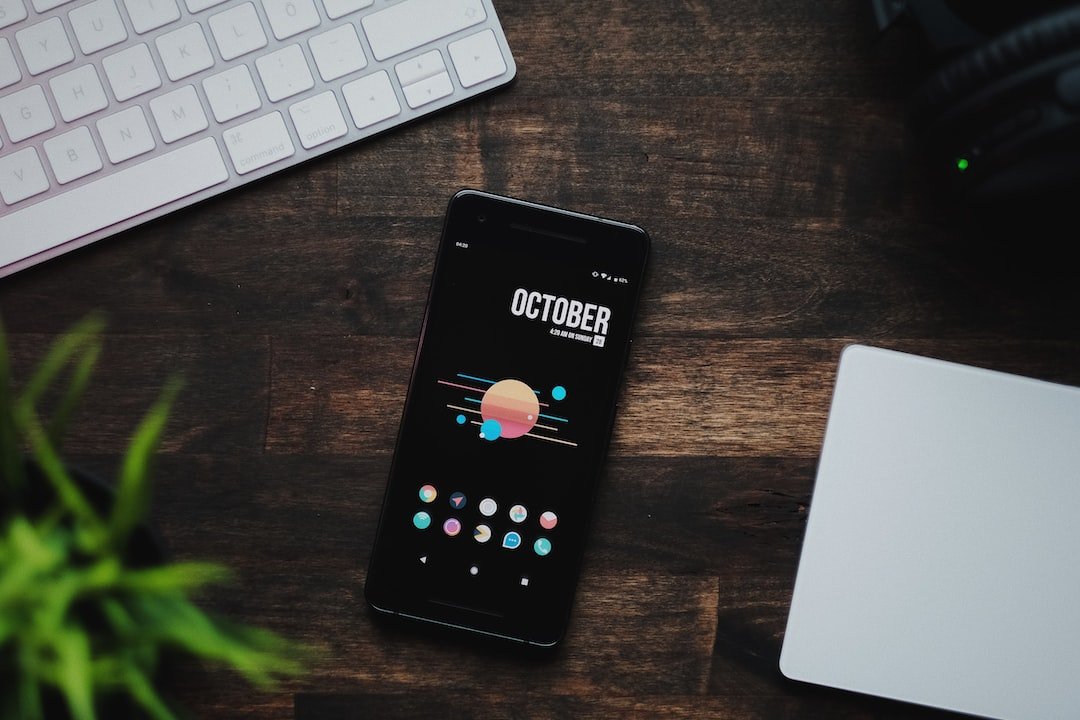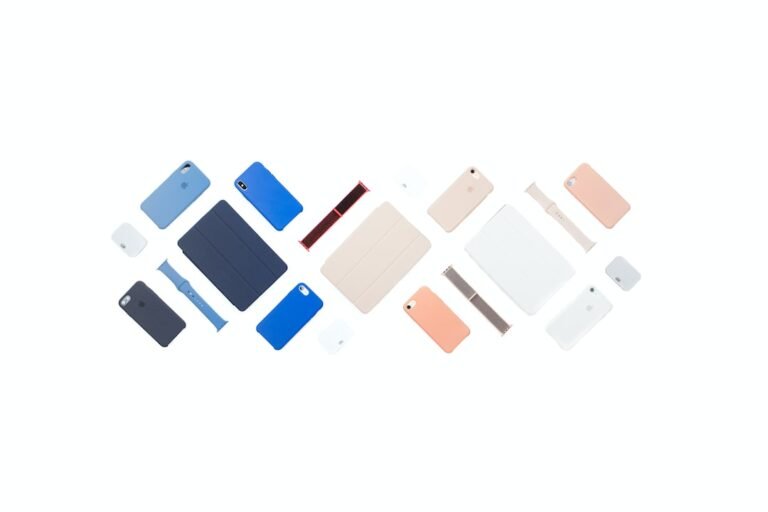Introduction
In today’s digital age, maintaining online privacy has become increasingly important. Virtual Private Networks (VPNs) have emerged as a popular solution to protect our sensitive information from prying eyes. A VPN not only encrypts your internet traffic but also masks your IP address, making it difficult for anyone to track your online activities. This article will guide you through the process of setting up and configuring a VPN on your Mac, ensuring your online safety and anonymity.
VPN Configuration Mac
Step 1: Choose a VPN Service
Before diving into the configuration process, you need to select a reliable VPN service provider. There are numerous VPN options available in the market, but it’s crucial to choose a reputable one that fits your needs. Look for features such as strong encryption protocols, a wide range of server locations, high-speed connections, and user-friendly apps. Some popular VPN services for Mac include NordVPN, ExpressVPN, and CyberGhost.
Step 2: Download and Install the VPN App
Once you’ve chosen a VPN service, visit their official website to download the Mac version of their app. Most VPN providers offer dedicated applications for Mac, which makes the installation process seamless. After downloading, double-click on the installer file and follow the instructions to install the VPN app on your Mac.
Step 3: Launch the VPN App
After the installation is complete, locate the VPN app on your Mac and launch it. You will be prompted to enter your login credentials or sign up for a new account if you haven’t already done so. Provide the necessary details and log in to the VPN app.
Step 4: Connect to a VPN Server
Once you’ve logged in to the VPN app, you’ll see a list of available server locations. Choose a server based on your preferences or select the one closest to your geographic location for optimal performance. Click on the connect button to establish a secure VPN connection.
Step 5: Test the VPN Connection
To ensure that the VPN is functioning correctly, it’s essential to perform a quick test. Open a web browser and visit a website that displays your IP address, such as “https://www.whatismyip.com”. Before connecting to the VPN, note down your original IP address. After connecting to the VPN server, refresh the page and check if the displayed IP address has changed. If the IP address is different from your original one, congratulations! Your VPN configuration on Mac is successful.
Conclusion
Setting up and configuring a VPN on your Mac is a straightforward process that can significantly enhance your online privacy and security. By following the steps outlined in this article, you can establish a reliable VPN connection and browse the internet with confidence. Remember to choose a trusted VPN service, install their dedicated app, connect to a server of your choice, and perform a test to ensure everything is functioning correctly. With a VPN configuration on your Mac, you can enjoy a worry-free online experience.
FAQ
| Question | Answer |
|---|---|
| What is a VPN, and why do I need a VPN? | A VPN, or Virtual Private Network, encrypts your internet traffic and routes it through a remote server. This provides you with enhanced privacy, security, and anonymity online. Whether you want to protect your sensitive data or bypass geo-restrictions, a VPN is a valuable tool for internet users. |
| Is VPN illegal or is VPN legal? | VPNs are legal in most countries, including the UK. They are valuable tools for protecting your online privacy and securing your internet connection. However, it’s essential to use VPNs for legal purposes and comply with the laws of your jurisdiction. |
| How can I set up a VPN on my Mac? | To set up a VPN on your Mac, choose a VPN service, download and install their app, launch the app, log in to your account, select a server, and establish a secure VPN connection. Follow the detailed steps provided in this article for a successful VPN configuration on Mac. |
| Can I use a free VPN on my Mac? | Free VPN services can be tempting, but they often come with limitations such as restricted bandwidth, fewer server locations, and slower speeds. Moreover, some free VPNs may compromise your privacy by logging your data. It’s advisable to opt for a reliable paid VPN service for optimal performance and security. |
Further Reading
Here are some external resources to help you gain more knowledge about VPNs and their configuration on Mac:
| Website | Description |
|---|---|
| Wired | A reputable online publication covering technology and privacy topics. |
| CNET | A trusted source for technology news, reviews, and guides. |
| VPN Mentor | Provides comprehensive VPN reviews and industry insights. |
| MacRumors | A reliable source for Apple-related news and tips. |