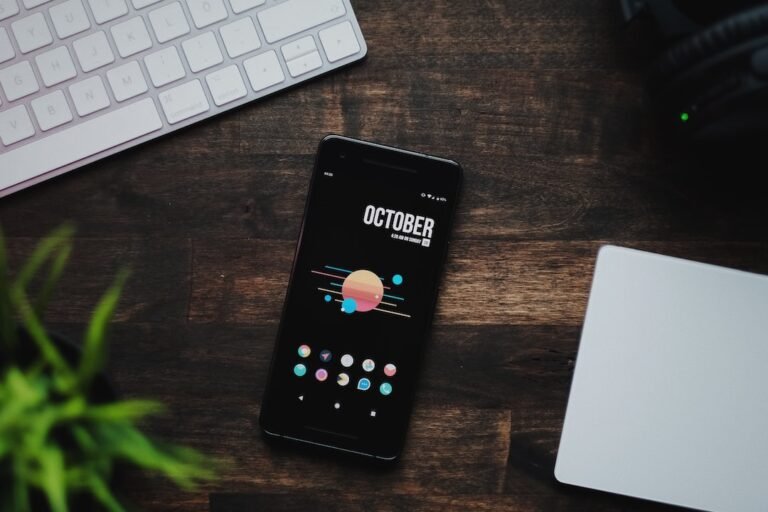Introduction
Are you tired of playing your favorite video games alone? Do you want to experience the thrill of multiplayer gaming with friends and family? Well, you’re in luck! In this article, we will explore the exciting world of connecting gaming consoles to home networks.
Gone are the days when gaming meant sitting in front of a small screen, disconnected from the online gaming community. Today, gaming consoles like PlayStation, Xbox, and Nintendo Switch offer seamless online multiplayer experiences that allow you to play with gamers from around the world. All you need is a stable internet connection and the know-how to connect your console to your home network.
In this article, we will guide you through the process of connecting your gaming console to your home network, share valuable tips for optimizing your network settings for online gaming, and troubleshoot common connectivity issues. So grab your controller and let’s dive into the world of online gaming!
Why Connect Your Gaming Console to a Home Network?
Imagine the thrill of battling it out with friends in a game of FIFA, racing against opponents in a virtual world, or embarking on epic quests with a group of adventurers in an online role-playing game. By connecting your gaming console to a home network, you unlock a world of online multiplayer gaming possibilities.
Connecting your gaming console to a home network allows you to:
Play with friends and family: Connecting your gaming console to a home network enables you to play multiplayer games with your friends and family, regardless of their physical location. Whether they are in the same room or on the other side of the world, you can join forces or compete against each other in exciting online games.
Access online gaming communities: With a connected console, you can join vibrant online gaming communities. Interact with fellow gamers, participate in tournaments, and make new friends who share your passion for gaming. The possibilities are endless!
Download and update games: By connecting your gaming console to the internet, you gain access to digital game stores where you can download the latest titles directly to your console. You can also update games easily, ensuring that you don’t miss out on new features, bug fixes, and gameplay enhancements.
- Enjoy additional features: Many gaming consoles offer additional online features such as streaming services, social media integration, and voice chat. By connecting your console to a home network, you can unlock these features and enhance your gaming experience.
Now that you understand the benefits of connecting your gaming console to a home network, let’s explore how you can get started.
How to Connect Your Gaming Console to Your Home Network
Connecting your gaming console to your home network is a relatively straightforward process. Here’s a step-by-step guide to help you get started:
Choose the right network connection: Gaming consoles offer multiple ways to connect to your home network, including wired and wireless options. Wired connections, such as Ethernet cables, provide a more stable and reliable connection for online gaming. If possible, consider using a wired connection for the best gaming experience. However, if your console is located far from your router, wireless connectivity is still a viable option. Just make sure you have a strong Wi-Fi signal in the gaming area.
Set up your console’s network settings: Once you’ve chosen the type of connection, it’s time to configure your console’s network settings. Navigate to the network settings menu on your console and follow the on-screen instructions to connect to your home network. If you’re using a wired connection, simply connect one end of the Ethernet cable to your console and the other end to your router. For a wireless connection, select your home network from the list of available networks and enter your Wi-Fi password.
Test your connection: After setting up your network connection, it’s essential to test the connection to ensure it’s working correctly. Most gaming consoles have built-in network tests that can assess the speed and stability of your connection. Run a network test on your console and check for any issues. If the test results show a strong and stable connection, you’re ready to dive into online gaming!
Optimize your network settings: While connecting your gaming console to your home network is relatively simple, optimizing your network settings can greatly enhance your gaming experience. Here are a few tips to help you optimize your network settings for online gaming:
Prioritize your gaming console: Many routers offer Quality of Service (QoS) settings that allow you to prioritize traffic to your gaming console. By giving your console higher priority, you ensure that it receives the necessary bandwidth for smooth and lag-free gaming.
Use a gaming router: If you’re a serious gamer, investing in a dedicated gaming router can significantly improve your online gaming experience. Gaming routers often feature advanced technologies like traffic prioritization, low-latency connections, and optimized Wi-Fi channels, all designed to reduce lag and provide a stable connection.
Consider a wired connection: If possible, use a wired Ethernet connection for your gaming console. Wired connections provide lower latency and higher stability compared to wireless connections, resulting in a more reliable gaming experience.
Place your router strategically: If you’re using a wireless connection, ensure that your gaming area is within range of your router. Avoid placing the console too far from the router or in areas with high interference, such as near microwave ovens or cordless phones.
Check for firmware updates: Make sure to keep your router’s firmware up to date. Manufacturers often release firmware updates that improve performance, security, and compatibility. Regularly check for firmware updates and install them to ensure optimal performance.
With these optimization tips in mind, you’re well on your way to enjoying a seamless online gaming experience. But what if you encounter connectivity issues or need to troubleshoot your network? Let’s explore some common problems and their solutions.
Troubleshooting Common Connectivity Issues
Even with a well-configured home network, you might encounter occasional connectivity issues while gaming. Here are some common problems you might face and their solutions:
Slow internet speed: If you’re experiencing slow internet speeds while gaming, there are a few steps you can take to troubleshoot the issue. First, check your internet speed using an online speed test tool. If the speed is significantly lower than your subscribed plan, contact your Internet Service Provider (ISP) to investigate the issue. Additionally, make sure no one on your network is hogging bandwidth with heavy downloads or streaming. If the issue persists, consider upgrading your internet plan for faster speeds.
Network lag: Network lag, also known as latency, can be frustrating during online gaming. To reduce lag, ensure that you have a stable internet connection with low latency. Wired connections generally have lower latency than wireless connections. Close any bandwidth-intensive applications running in the background to free up network resources. You can also try connecting directly to your modem to bypass any potential router-related latency.
Poor Wi-Fi signal: If you’re using a wireless connection and experiencing a weak Wi-Fi signal, you can try the following steps to improve it:
Reposition your router: Place your router in a central location within your home, away from obstructions and electronic devices that may interfere with the signal. Additionally, consider elevating your router to a higher position for better coverage.
Wi-Fi range extenders: If your gaming area is far from the router, consider using Wi-Fi range extenders to boost the wireless signal. These devices amplify the Wi-Fi signal and extend the range, ensuring a stronger connection in your gaming area.
Upgrade your router: If you’re consistently experiencing a weak Wi-Fi signal, it might be time to upgrade your router. Newer routers often offer better signal strength and coverage, improving your gaming experience.
- Compatibility issues: Occasionally, you may encounter compatibility issues between your gaming console and your router. If you’re unable to connect your console to your home network, ensure that both devices are using the latest firmware versions. If the issue persists, check the manufacturer’s website for any known compatibility issues or contact their support for assistance.
By following these troubleshooting tips, you can overcome common connectivity issues and enjoy uninterrupted gaming sessions.
Frequently Asked Questions (FAQ)
To provide you with a comprehensive guide to connecting gaming consoles to home networks, here are some frequently asked questions and their answers:
| Question | Answer |
|---|---|
| How do I set up my home network for gaming? | Setting up your home network for gaming involves connecting your gaming console to your router, optimizing your network settings for gaming, and ensuring a stable internet connection. You can refer to our step-by-step guide in this article for detailed instructions. |
| Can I connect multiple gaming consoles to one network? | Yes, you can connect multiple gaming consoles to one network. Most routers support multiple connections, allowing you to connect multiple consoles simultaneously. However, keep in mind that the bandwidth will be shared among all the connected devices, so you may experience reduced performance if multiple consoles are in use simultaneously. |
| How do I ensure a secure connection for online gaming? | To ensure a secure connection for online gaming, follow these tips: 1. Use a password-protected Wi-Fi network. 2. Enable network encryption (e.g., WPA2). 3. Keep your console’s firmware up to date. 4. Disable UPnP if not needed. 5. Consider using a VPN for additional security. For more information, check out our article on router security. |
| How do I troubleshoot network connectivity issues? | To troubleshoot network connectivity issues, try the following: 1. Restart your modem and router. 2. Verify your network settings. 3. Check for firmware updates. 4. Perform a network test on your console. 5. Contact your ISP for assistance. For more troubleshooting tips, refer to our article on router troubleshooting. |
| Can I optimize my network for a better gaming experience? | Yes, you can optimize your network settings for a better gaming experience. Prioritize your gaming console, use a gaming router, consider a wired connection, strategically position your router, and keep your firmware up to date. For more tips on optimizing your network, check out our article on gaming router buying guide. |
| Can I connect my gaming console to a mesh Wi-Fi system? | Yes, you can connect your gaming console to a mesh Wi-Fi system. Mesh Wi-Fi systems provide seamless coverage throughout your home, ensuring a stable connection for your console. Simply follow the same steps mentioned earlier to connect your console to your home network. |
Conclusion
Connecting gaming consoles to home networks opens up a world of online multiplayer gaming experiences. Whether you’re battling it out with friends, joining vibrant gaming communities, or downloading the latest titles, a connected console enhances your gaming journey.
In this article, we explored the benefits of connecting gaming consoles to home networks, provided a step-by-step guide for connecting your console, shared tips for optimizing network settings, and offered troubleshooting solutions for common connectivity issues.
By following the tips and techniques outlined in this article, you’ll be well on your way to enjoying seamless online gaming experiences with friends, family, and gamers from around the world. Happy gaming!
Further Reading
For more information on home network setup, wireless router security, gaming router buying guides, router troubleshooting, mesh Wi-Fi systems, 5G routers for high-speed internet connectivity, parental control routers, open-source router firmware, VPN router security, smart home integration, and fiber internet routers, check out the following resources:
| Website | Description |
|---|---|
| Home Network Setup | A comprehensive guide to setting up your home network |
| Router Troubleshooting | Troubleshooting tips for common router connectivity issues |
| Wireless Router Security | Secure your wireless router with these essential security measures |
| Gaming Router Buying Guide | Choose the best router for an optimal gaming experience |
| Mesh Wi-Fi Systems | Everything you need to know about mesh Wi-Fi systems |
| 5G Routers for High-Speed Internet Connectivity | Harness the power of 5G with these high-speed routers |
| Parental Control Routers | Keep your kids safe online with these parental control routers |
| Open-Source Router Firmware | Explore the world of open-source firmware for routers |
| VPN Router Security | Secure your network with a VPN router |
| Smart Home Integration | Integrate your gaming console with your smart home devices |
| Fiber Internet Routers | Optimize your gaming experience with fiber internet routers |