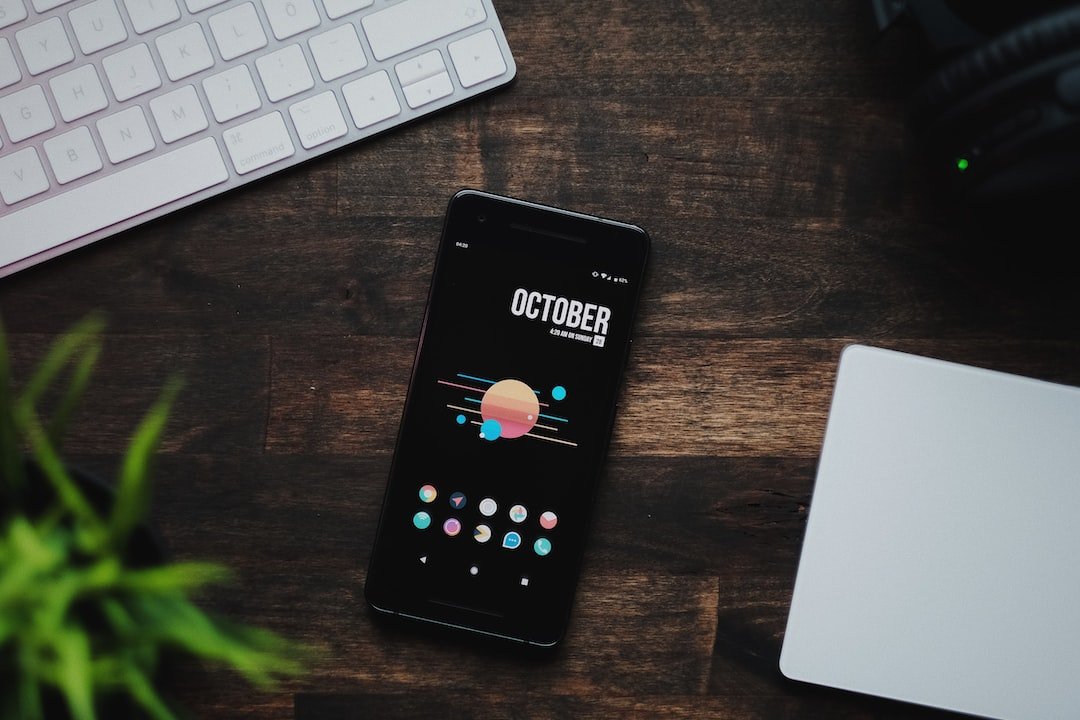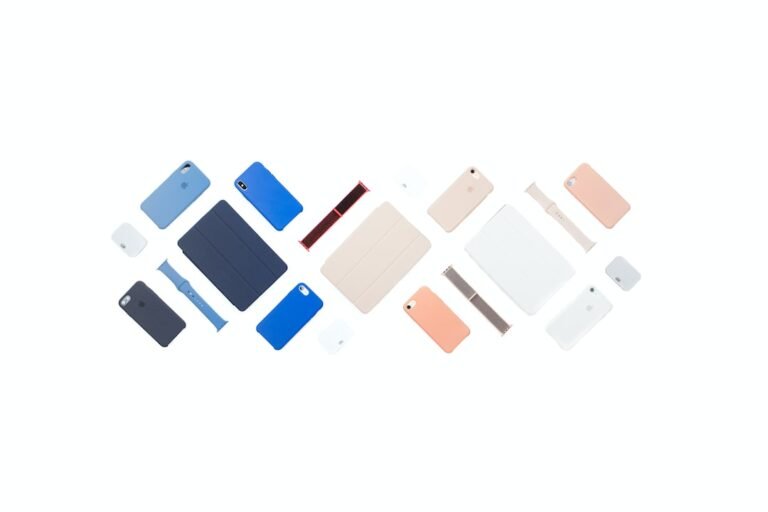Introduction
In today’s digitally connected world, privacy and security are of paramount importance. With the increasing threat of cyberattacks and surveillance, it’s crucial to safeguard your online activities. One effective way to protect your privacy is by using a VPN (Virtual Private Network). In this guide, we will explore how to configure a VPN on a Smart TV, enabling you to enjoy a secure and private online experience.
Setting Up a VPN on Smart TV
Most Smart TVs do not have a built-in VPN functionality, so you’ll need to employ alternative methods to configure a VPN on your Smart TV. Here’s a step-by-step guide to help you get started:
Step 1: Choose a Compatible VPN Provider
The first step is to choose a VPN provider that offers compatibility with Smart TVs. Ensure that the VPN provider supports the specific model and operating system of your Smart TV. Some popular VPN providers that offer Smart TV compatibility include NordVPN, ExpressVPN, and CyberGhost.
Step 2: Set Up a VPN on Your Router
As Smart TVs usually lack built-in VPN capabilities, setting up a VPN on your router can be an excellent solution. By doing so, you can protect all devices connected to your home network, including your Smart TV. Follow these steps to set up a VPN on your router:
- Access your router’s administration panel by entering its IP address into your web browser.
- Enter your login credentials to access the router settings.
- Look for the VPN section in the settings, usually under the “Advanced” tab.
- Enter the VPN provider’s details, including server addresses and login credentials.
- Save the settings and restart your router.
- Test the VPN connection by accessing the internet on your Smart TV.
Step 3: Use a Virtual Router
If your router does not support VPN configuration or your VPN provider does not offer router setup instructions, an alternative method is to create a virtual router. Here’s how to do it:
- Ensure your computer is connected to the internet and has a VPN configured.
- Open the Command Prompt (Windows) or Terminal (Mac) with administrative privileges.
- Type the command
netsh wlan set hostednetwork mode=allow ssid=Your_SSID key=Your_Passphraseand press Enter. - Start the hosted network by typing
netsh wlan start hostednetworkand pressing Enter. - Go to “Network Connections” in your computer settings, right-click on your VPN connection, and select “Properties.”
- In the “Sharing” tab, enable “Allow other network users to connect through this computer’s internet connection.”
- Choose the virtual network connection you just created from the drop-down menu.
- Connect your Smart TV to the newly created virtual router network.
- Your Smart TV will now be connected through the VPN on your computer.
Conclusion
Configuring a VPN on your Smart TV allows you to encrypt your internet traffic and browse anonymously. While Smart TVs do not typically have native VPN support, using a VPN on your router or creating a virtual router can help you secure your Smart TV and all other devices connected to your home network. By following the steps outlined in this guide, you can enjoy a private and secure online experience on your Smart TV.
FAQ
Here are some frequently asked questions about configuring a VPN on a Smart TV:
| Question | Answer |
|---|---|
| What is a VPN and why do I need a VPN? | A VPN, or Virtual Private Network, is a secure online connection that encrypts your internet traffic and hides your IP address. VPNs are essential for protecting your privacy and security on the internet. |
| Is VPN illegal or is VPN legal? | VPNs are legal in most countries, but it’s important to note that their use may be restricted in some regions. It is advisable to familiarize yourself with the laws regarding VPN usage in your country of residence. |
| How do I choose the right VPN provider for my Smart TV? | When choosing a VPN provider for your Smart TV, consider factors such as compatibility, speed, server network, and customer support. Read reviews and compare different providers to make an informed decision. |
| Can I configure a VPN on any Smart TV model? | While most Smart TVs support VPN configuration, it’s essential to ensure compatibility with your specific Smart TV model and operating system. Check with your VPN provider for detailed instructions. |
| Is it possible to set up a VPN on my Smart TV without a router? | Yes, it is possible to set up a VPN on your Smart TV without a router by creating a virtual router on your computer. This method allows you to share your computer’s VPN connection with your Smart TV. |
Further Reading
For more information on configuring a VPN on a Smart TV, check out the following resources:
Smart TV VPN Setup Guide
This comprehensive guide provides detailed instructions on setting up a VPN on various Smart TV models and operating systems.How to Set Up a VPN on Smart TV
Learn step-by-step instructions on configuring a VPN on your Smart TV using different methods, including router setup and virtual router creation.
Please note that the above external resources are for informational purposes only and may have different procedures or recommendations. Always refer to your VPN provider’s documentation for the most accurate instructions.