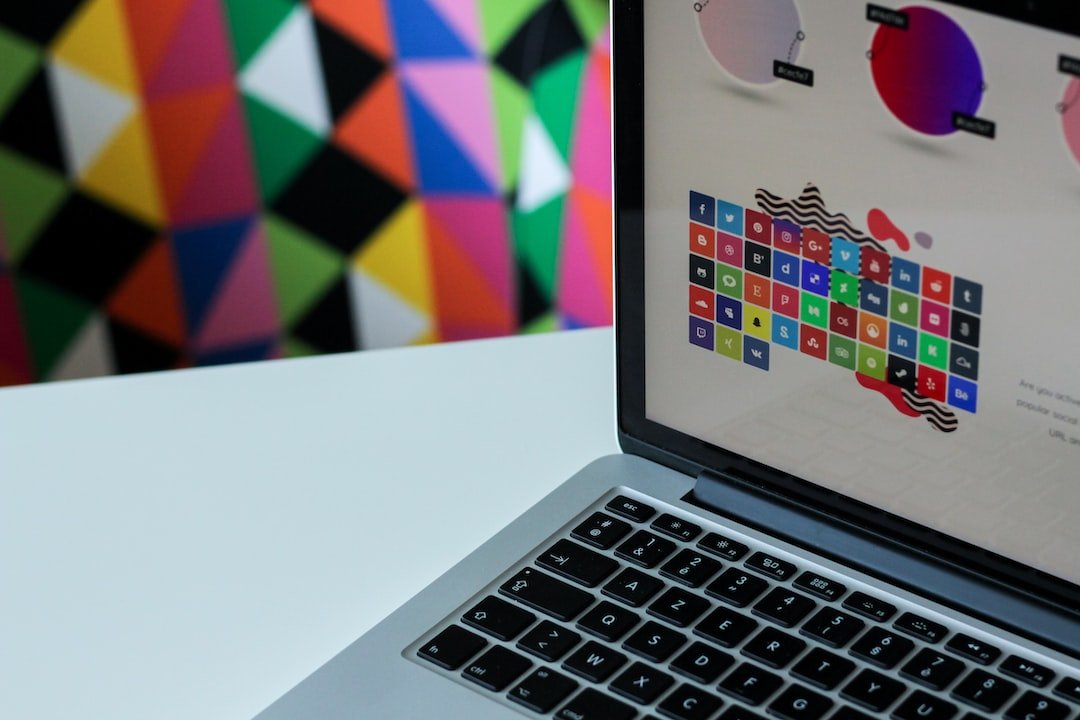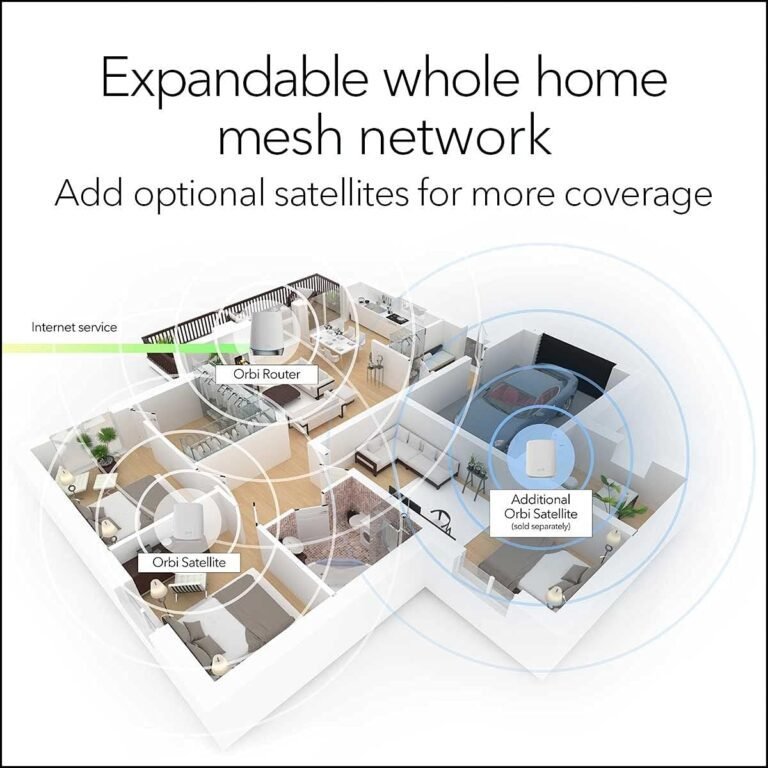Introduction
In this guide, we will discuss how to configure a VPN on your PlayStation device. A VPN, or Virtual Private Network, allows you to create a secure connection to the internet and protect your online privacy. By configuring a VPN on your PlayStation, you can bypass geographical restrictions, enhance your gaming experience, and stay safe from cyber threats. In this step-by-step tutorial, we will walk you through the process of setting up a VPN on your PlayStation device.
Setting Up a VPN on PlayStation
Step 1: Choose a VPN Provider
To get started, you need to choose a reliable VPN provider that supports PlayStation devices. There are several VPN providers available in the market, such as ExpressVPN, NordVPN, and CyberGhost. Look for a VPN provider that offers fast and stable connections, a wide range of server locations, and good customer support.
Step 2: Set Up VPN on Your Router
The easiest way to configure a VPN on your PlayStation is to set it up on your router. This way, all the devices connected to your home network, including your PlayStation, will benefit from the VPN connection. To set up a VPN on your router, follow these steps:
- Access your router settings by typing your router’s IP address into your web browser.
- Login to your router using the admin credentials.
- Look for the VPN settings in your router’s configuration menu.
- Enter the VPN server details provided by your VPN provider.
- Save the settings and restart your router.
Step 3: Connect Your PlayStation to the VPN
Once you have successfully set up the VPN on your router, the next step is to connect your PlayStation to the VPN. Follow these instructions:
- On your PlayStation, go to “Settings” from the main menu.
- Select “Network” and then choose “Set Up Internet Connection.”
- Choose “Use Wi-Fi” or “Use a LAN Cable” depending on your network connection.
- Select “Custom” for the internet connection setup.
- Choose “Automatic” for IP Address settings.
- Select “Do Not Specify” for DHCP Host Name.
- Choose “Manual” for DNS settings.
- Enter the primary and secondary DNS server addresses provided by your VPN provider.
- Skip the MTU Settings by selecting “Automatic.”
- Choose “Do Not Use” for the Proxy Server.
- Finally, select “Test Internet Connection” to verify the connection.
Congratulations! You have successfully configured a VPN on your PlayStation.
Conclusion
Configuring a VPN on your PlayStation can provide numerous benefits, including enhanced security, access to geo-restricted content, and improved gaming experience. By following the step-by-step instructions in this guide, you can easily set up a VPN on your PlayStation device. Remember to choose a reliable VPN provider and configure the VPN on your router for the best results. Enjoy a secure and unrestricted gaming experience with a VPN on your PlayStation.
FAQ
| Question | Answer |
|---|---|
| What is a VPN and why do I need a VPN? | A VPN, or Virtual Private Network, creates a secure and encrypted connection between your device and the internet. It protects your online privacy by hiding your IP address and encrypting your internet traffic. VPNs are essential for online security, as they prevent cybercriminals from intercepting your data. Additionally, VPNs allow you to bypass geographical restrictions and access blocked content. |
| Is VPN illegal or legal? | VPNs are legal in most countries. However, the legality of VPN usage may vary depending on your location and how you use it. While VPNs are primarily used for privacy and security purposes, some people may use them for illegal activities, which is against the law. It’s important to abide by the laws of your country when using a VPN. |
| How to choose the right VPN provider for PlayStation? | When choosing a VPN provider for PlayStation, consider factors such as server locations, connection speed, customer support, and compatibility with PlayStation devices. It’s recommended to choose a reputable VPN provider like ExpressVPN, NordVPN, or CyberGhost, as they offer dedicated apps and excellent performance for gaming. |
| Can I change the VPN server location on PlayStation? | Yes, you can change the VPN server location on your PlayStation. Most VPN providers offer a wide range of server locations around the world. You can simply select a different server location in the VPN settings on your router to change your virtual location and access region-restricted content. |
Further Reading
Here are some external resources where you can find more information about configuring a VPN on PlayStation:
These websites provide detailed guides and tutorials on setting up a VPN on PlayStation, along with additional tips and information.