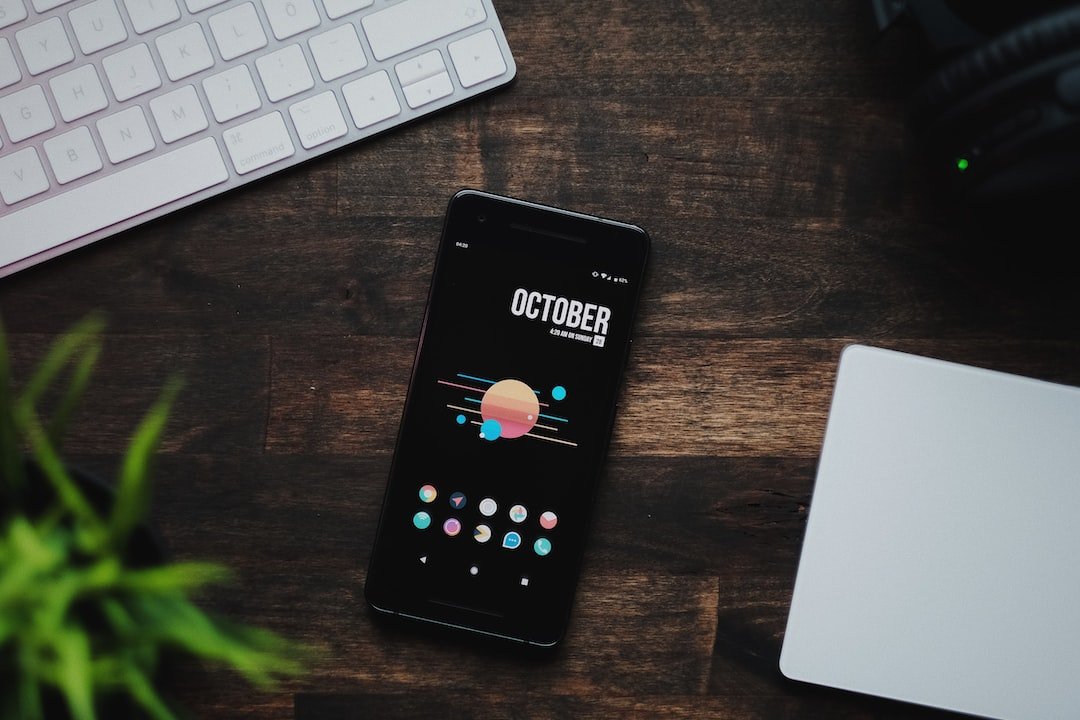Introduction
Are you looking to secure your internet connection and protect your online privacy? Configuring a Virtual Private Network (VPN) on your Mac is a great way to achieve this. In this guide, we will walk you through the steps to configure a VPN on your Mac and ensure that your online activities remain private and secure. We will cover everything from setting up a VPN connection to troubleshooting common issues.
How to Set Up a VPN on Mac OS
Setting up a VPN on your Mac is a straightforward process. Follow the steps below to configure a VPN connection on your Mac:
Choose a VPN Service: Before you can configure a VPN on your Mac, you need to select a reliable VPN service provider. There are various options available in the market, so make sure to choose a VPN service that suits your needs, offers strong encryption, and has servers in the locations you require.
Subscribe to a VPN Service: Once you have selected a VPN service provider, subscribe to their service and create an account. Most VPN services offer different subscription plans, so choose the one that fits your budget and requirements.
Download and Install VPN Software: After subscribing to a VPN service, download and install their VPN software on your Mac. The VPN software is usually available on the provider’s website. Follow the installation instructions provided by the VPN service.
Launch the VPN Software: Once the installation is complete, launch the VPN software on your Mac.
Configure VPN Connection: In the VPN software, you will find options to configure your VPN connection. Click on the “Settings” or “Preferences” option and enter the necessary details, such as the VPN server address, authentication method, and username/password.
Connect to the VPN Server: After configuring the VPN connection, you can now connect to the VPN server. Click on the “Connect” or “Start” button in the VPN software to initiate the connection. Once connected, your internet traffic will be encrypted and routed through the VPN server.
- Verify Connection: To ensure that your VPN connection is working correctly, you can visit websites like “https://www.whatismyip.com/” before and after connecting to the VPN server. If the IP address displayed changes after connecting to the VPN, it means that your VPN connection is successful.
Congratulations! You have successfully configured a VPN on your Mac.
Mac OS VPN Setup Guide
To provide you with a more detailed Mac OS VPN setup guide, let’s dive into the steps mentioned above:
Step 1: Choose a VPN Service
When selecting a VPN service for your Mac, consider factors such as the provider’s reputation, server locations, speed, and privacy policy. Popular VPN services like NordVPN, ExpressVPN, and CyberGhost are widely recognized for their reliability and strong security features. Make an informed decision based on your specific needs.
Step 2: Subscribe to a VPN Service
Once you have chosen a VPN service, visit their website and select the appropriate subscription plan. VPN providers usually offer monthly, yearly, and multi-year plans. Select the plan that best suits your budget and requirements, and proceed to create an account.
Step 3: Download and Install VPN Software
After subscribing to a VPN service, locate the download link for their Mac software on their website. Click on the download link and follow the instructions provided to install the VPN software on your Mac. The installation process is usually straightforward, and the software will guide you through the necessary steps.
Step 4: Launch the VPN Software
Once the installation is complete, locate the VPN software on your Mac and launch it. The VPN software may automatically open upon installation, or you can find it in your Applications folder. Double-click on the VPN software icon to open it.
Step 5: Configure VPN Connection
In the VPN software, you will find options to configure your VPN connection. Look for the “Settings” or “Preferences” tab, usually located in the upper menu bar of the VPN software interface. Click on it to access the configuration settings.
Within the settings, you will need to enter the details provided by your VPN service provider. These details typically include the VPN server address, authentication method (such as username/password or a security certificate), and any additional settings specific to the VPN service.
Step 6: Connect to the VPN Server
Once you have entered the necessary configuration details, you are ready to connect to the VPN server. In the VPN software interface, locate the “Connect” or “Start” button, usually prominently displayed. Click on it to initiate the VPN connection.
The VPN software will establish a secure connection to the chosen VPN server. It may take a few seconds to establish the connection, and once connected, you will see a confirmation message.
Step 7: Verify Connection
To ensure that your VPN connection is working correctly, it’s a good idea to verify it. Open a web browser and visit a website that displays your IP address, such as “https://www.whatismyip.com/”. Take note of the IP address displayed on the website.
Now, connect to the VPN server using the VPN software on your Mac. Once connected, revisit the IP address website and check if the displayed IP address has changed. If the IP address shown is different from your original IP address, it means that your VPN connection is working correctly.
Conclusion
Configuring a VPN on your Mac is a simple and effective way to enhance your online security and privacy. By following the steps outlined in this guide, you can easily set up a VPN connection on your Mac and browse the internet anonymously. Remember to choose a trustworthy VPN service, configure the connection settings properly, and regularly verify your VPN connection for peace of mind.
FAQ
| Question | Answer |
|---|---|
| What is a VPN and why do I need a VPN? | A VPN, or Virtual Private Network, provides a secure and encrypted connection between your device and the internet. It protects your online privacy, secures your data from hackers, and allows you to access geo-restricted content. |
| Is VPN illegal or is VPN legal? | VPNs are legal in most countries, including the UK and the US. However, some countries have restricted or banned the use of VPNs. It is essential to check the laws regarding VPN usage in your country or region. |
| How can I ensure my VPN connection is secure? | To ensure a secure VPN connection, choose a reputable VPN service that uses strong encryption protocols such as OpenVPN. Additionally, regularly update your VPN software, use unique and strong passwords, and avoid public Wi-Fi networks. |
| Can I use a VPN on my Mac and other devices? | Yes, most VPN services offer apps and software for various devices and operating systems, including Mac, Windows, iOS, and Android. You can use the same VPN subscription on multiple devices simultaneously. |
| Are there any limitations to using a VPN on Mac? | While VPNs offer several benefits, they might occasionally impact your internet speed due to encryption overhead. Some streaming services may also block access when using a VPN. It’s important to choose a VPN that supports your needs. |
Further Reading
| Website | Description |
|---|---|
| https://www.macworld.co.uk/ | Macworld UK provides useful resources and guides for Mac users, including articles on VPNs and online privacy. |
| https://support.apple.com/ | Apple Support offers official documentation and troubleshooting tips for Mac users, including VPN setup guides. |
Now that you have the knowledge and resources to configure a VPN on your Mac, take the necessary steps to protect your online privacy and security. Stay safe and enjoy a private browsing experience!