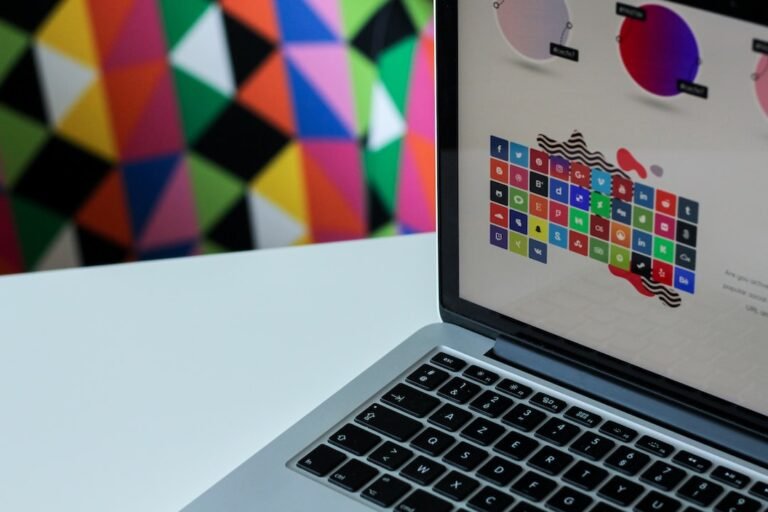Introduction
Have you ever experienced Wi-Fi dead spots in your home or office? You know, those frustrating areas where your internet signal seems to disappear? Well, you’re not alone. Many people struggle with poor Wi-Fi coverage, especially in larger spaces. But fear not, because there’s a solution: mesh networks. In this article, we’ll dive into the world of router bridge mode setup and explore how to connect mesh networks to routers for seamless internet coverage in every corner of your space.
What is a Router Bridge Mode?
Before we jump into the nitty-gritty details of setting up a router in bridge mode, let’s take a step back and understand what bridge mode actually means. Bridge mode, also known as bridging or wireless bridge, is a networking mode that allows you to connect two or more networks together. In the context of mesh networks and routers, bridge mode enables you to extend your existing Wi-Fi network by connecting additional access points wirelessly.
Why would you need a Mesh Wi-Fi Network?
Now that we have a basic understanding of bridge mode, let’s explore why you would need a mesh Wi-Fi network in the first place. Traditional Wi-Fi setups rely on a single router to provide internet coverage throughout a space. While this works fine in smaller areas, larger homes or offices often have trouble maintaining a strong signal in every room. That’s where mesh Wi-Fi networks come in.
Mesh Wi-Fi systems consist of multiple access points or nodes that work together to create a seamless network. Each node communicates with the others, forming a mesh network where devices can roam freely without losing signal strength. This ensures that every corner of your space is covered, eliminating those frustrating dead spots. But how do you connect a mesh network to your existing router? That’s where router bridge mode setup comes into play.
Router Bridge Mode Setup: The Basics
Setting up a router in bridge mode is not as complex as it may sound. Let’s break it down into a few simple steps:
Choose a mesh Wi-Fi system: First, you’ll need to select a mesh Wi-Fi system that suits your needs. There are several options available on the market, each with its own set of features and price points. Some popular choices include Google Nest Wifi, Eero, Netgear Orbi, and TP-Link Deco. Do some research and find the system that best fits your requirements.
Connect the primary router: Start by connecting your primary router to your modem as you would normally. This will be the router that connects to your internet service provider (ISP) and provides the initial internet signal.
Configure the primary router: Access the settings of your primary router by typing its IP address into a web browser. This is usually something like “192.168.1.1” or “192.168.0.1”. Consult your router’s manual or manufacturer’s website for the specific IP address. Once you’re logged into the router’s settings, disable the DHCP (Dynamic Host Configuration Protocol) server. This will prevent IP address conflicts between your primary router and the mesh network.
Set up the mesh network: Now it’s time to set up your mesh Wi-Fi system. Follow the manufacturer’s instructions to connect the first node to your primary router using an Ethernet cable. Once connected, power on the node and wait for it to establish a connection with the router.
Add additional nodes: Depending on the size of your space and the coverage you need, you can add more nodes to your mesh network. Simply connect each additional node to a power source and place them strategically throughout your space to optimize coverage.
Configure the additional nodes: Once all the nodes are powered on, use the manufacturer’s app or web interface to configure the additional nodes. This typically involves selecting the bridge mode or mesh mode option and following the on-screen instructions to connect the nodes to the primary router.
- Test your network: After the setup process is complete, it’s time to test your network. Connect your devices to the new mesh Wi-Fi network and verify that you have a strong signal and seamless coverage throughout your space.
Congratulations! You’ve successfully set up a mesh network using router bridge mode.
Conclusion
Router bridge mode setup is a straightforward process that allows you to extend your Wi-Fi coverage by connecting a mesh network to your existing router. With a mesh Wi-Fi system, you can say farewell to frustrating dead spots and enjoy seamless internet coverage throughout your home or office. Whether you’re streaming movies, gaming, or simply browsing the web, a mesh network will ensure a reliable connection no matter where you are. So why settle for less when you can have a robust and efficient network that covers every corner of your space?
FAQ
Here are some frequently asked questions about router bridge mode setup and connecting mesh networks to routers:
| Question | Answer |
|---|---|
| How do I set up a mesh network using a router in bridge mode? | Follow the steps outlined in this article to set up a mesh network using bridge mode. |
| Can I use any router in bridge mode? | Most modern routers support bridge mode, but it’s always a good idea to check the documentation or manufacturer’s website to be sure. |
| Will using bridge mode affect my internet speed? | Bridge mode should not significantly affect your internet speed. However, factors such as the quality of your mesh Wi-Fi system and the distance between nodes can affect overall performance. |
| Can I still access advanced router settings in bridge mode? | In most cases, you will still be able to access the advanced settings of your primary router even when it is in bridge mode. Check your router’s manual to determine how to access these settings. |
| What other benefits does a mesh Wi-Fi network offer? | Besides improved Wi-Fi coverage, mesh networks often offer features like seamless roaming, automatic band steering, and easy setup through a mobile app. |
| How do I troubleshoot common router issues? | Check out our guide on router troubleshooting (/router-troubleshooting) for tips on how to diagnose and resolve common router issues. |
| Router Security | Learn about the importance of wireless router security and how to keep your network safe from potential threats. |
Further Reading
For more information on related topics, check out these helpful resources:
| Website | Description |
|---|---|
| The Role of Mesh Networks in Smart Home Automation | Explore the possibilities of integrating your mesh Wi-Fi network with your smart home devices for a seamless connected experience. |
| About fiber and fiber routers | Learn about the advantages of fiber internet and the routers that support this high-speed internet technology. |