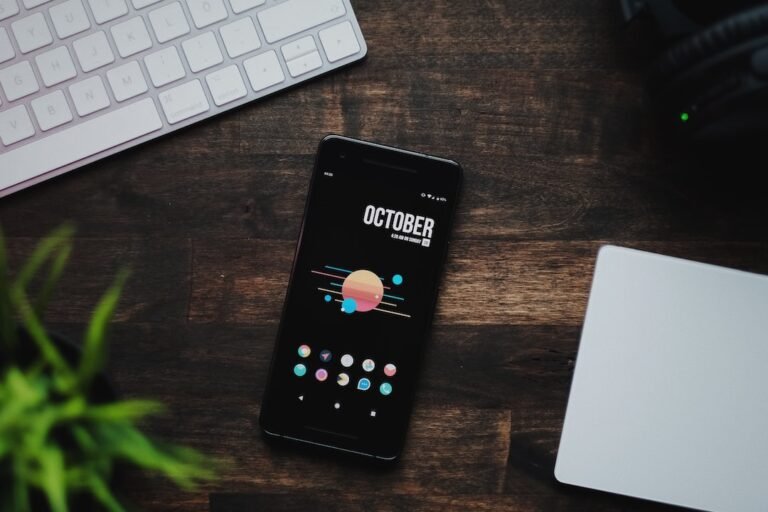Introduction
Have you ever experienced slow internet speeds while streaming your favorite show or playing an online game? Frustrating, isn’t it? Well, the good news is that you can optimize your internet connection and ensure a smooth online experience by configuring Quality of Service (QoS) settings on your router. In this article, we will delve into the world of QoS configuration for prioritizing applications and devices on your network. We will explore how to set it up effectively and understand the benefits it brings to your online activities.
What is QoS Configuration?
To put it simply, Quality of Service (QoS) is a feature that allows you to prioritize certain applications and devices on your network, ensuring a smoother and more efficient online experience. With QoS, you can assign different levels of priority to different types of traffic, such as streaming, gaming, or video conferencing. This way, you can ensure that critical data packets are given higher priority, reducing delays and improving overall performance.
Setting Up QoS Configuration
Now that we understand what QoS is, let’s dive into the steps of setting it up on your router:
Step 1: Access your Router’s Configuration Page
To begin, you need to access your router’s configuration page. Open your web browser and enter the default IP address of your router. If you’re not sure about the IP address, you can find it in the router’s manual or on the manufacturer’s website.
Step 2: Login to the Router’s Admin Panel
Once you have accessed the configuration page, you will be prompted to enter a username and password. These credentials are typically found on the back or bottom of your router. If you have changed the login details in the past and don’t remember them, you may need to reset your router to factory settings.
Step 3: Locate the QoS Settings
After logging in, navigate through the router’s settings to find the QoS configuration options. The exact location and terminology may vary depending on the router model and firmware. Look for keywords such as “QoS,” “Quality of Service,” or “Traffic Management.”
Step 4: Enable QoS
Once you have located the QoS settings, the next step is to enable QoS on your router. You may have the option to toggle it on or off. Enable QoS to begin configuring the prioritization settings for your applications and devices.
Step 5: Prioritize Applications and Devices
Now that QoS is enabled, you can start prioritizing your applications and devices based on their importance to you. On the QoS configuration page, you may find options to create prioritization rules or assign priority levels to specific applications and devices.
Assigning Priority Levels
Some routers allow you to assign priority levels, such as high, medium, or low, to different devices or applications. For example, you can assign high priority to gaming applications or devices and low priority to background downloads or updates.
Creating Prioritization Rules
In addition to assigning priority levels, you can create more specific prioritization rules. For example, you can allocate more bandwidth to video streaming services like Netflix or prioritize voice calls made through VoIP applications. Be mindful of the options available in your router’s settings and customize them based on your needs.
Step 6: Save and Apply Changes
Once you have configured the QoS settings to your liking, don’t forget to save and apply the changes you have made. This ensures that the prioritization rules you have set up are active on your network.
Benefits of QoS Configuration
Now that you have set up QoS and prioritized your applications and devices let’s explore the benefits it brings to your online experience:
Reduced Network Congestion: By assigning priority levels to your applications and devices, QoS helps manage network traffic effectively, reducing congestion and ensuring a smoother user experience for all connected devices.
Enhanced Streaming and Gaming: With QoS, you can prioritize streaming services like Netflix, Hulu, or Amazon Prime Video, as well as online gaming platforms, ensuring a seamless and lag-free experience.
Improved Voice and Video Calls: QoS allows you to prioritize voice and video calls made through applications like Skype or Zoom, making sure your conversations are clear and uninterrupted by other network activities.
Efficient Bandwidth Allocation: By allocating more bandwidth to critical applications, QoS ensures that important data packets are transmitted without delay, while less important traffic is given lower priority.
Fair Distribution of Network Resources: QoS helps maintain fairness on shared networks by preventing certain applications or devices from monopolizing bandwidth, ensuring that all users get their fair share of network resources.
Conclusion
Implementing QoS configuration for prioritizing applications and devices on your home network can greatly enhance your online experience. By following the steps outlined in this article, you can set up QoS effectively and enjoy faster streaming, smoother gaming, and more reliable voice and video calls. Remember, each router model may have different settings and terminologies, so explore your router’s manual or manufacturer’s website for specific instructions.
With QoS configuration in place, you can bid farewell to frustrating lags and delays and enjoy a seamless online experience tailored to your needs and preferences.
FAQ
Q: How do I set up my home network for optimal performance?
A: Setting up your home network for optimal performance involves various factors such as router placement, wireless channel selection, and security configurations. To learn more, check out our comprehensive guide on home network setup.
Q: What should I do if I encounter issues with my router while configuring QoS?
A: If you face any issues with your router while configuring QoS or encounter any other technical difficulties, our guide on router troubleshooting can help you identify and address common problems.
Q: Can I use QoS configuration on a wireless router?
A: Absolutely! QoS configuration is available on most modern wireless routers and can be extremely beneficial in optimizing your wireless network performance.
Q: Are there specialized routers for gaming that prioritize game traffic?
A: Yes, there are gaming routers available in the market that are designed specifically to prioritize game traffic, reduce lag, and provide a seamless gaming experience. If you are a passionate gamer, check out our guide on gaming router buying to find the perfect router for your needs.
Q: What are some other topics I can explore related to routers and networking?
A: If you’re interested in learning more about routers and networking, here are a few topics you might find intriguing: wireless router security, mesh Wi-Fi systems, 5G routers for high-speed internet connectivity, parental control routers, open-source router firmware, VPN router security, smart home integration, and routers for fiber internet connectivity.
Further Reading
For more information on QoS configuration, network optimization, and related topics, check out the following resources:
| Website | Description |
|---|---|
| QoS Configuration Guide | A comprehensive guide on QoS configuration and optimization techniques for enhancing network performance and ensuring a smooth experience. |
| Benefits of QoS and Setup Tips | An in-depth article that explores the benefits of QoS, provides practical tips for setting it up, and explains how it improves network traffic management. |