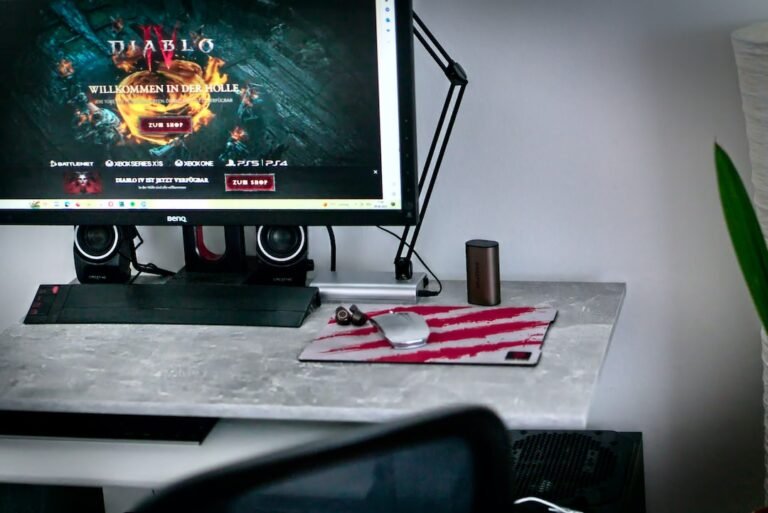Introduction
Are you tired of dealing with slow internet speeds and laggy online gaming experiences? Have you ever wondered if there’s a way to improve your connection and maximize your connectivity? Well, look no further! In this article, we’ll explore the concept of port forwarding and how it can help you achieve improved performance and a seamless online experience.
Picture this: you’re in the midst of an intense online gaming session, battling it out with opponents from around the world. Suddenly, your connection starts to stutter, and you find yourself at a disadvantage. Frustrating, isn’t it? That’s where port forwarding comes in. By understanding and implementing port forwarding techniques, you can greatly enhance your internet connectivity and ensure a smooth and uninterrupted online experience.
In this article, we’ll delve into the nitty-gritty of port forwarding, discussing what it is, how it works, and how you can set it up to optimize your internet performance. So, fasten your seatbelts, and let’s embark on a journey to maximize your connectivity with port forwarding!
What is Port Forwarding?
Before we dive into the world of port forwarding, let’s first understand what it actually means. In simple terms, port forwarding is a technique that allows inbound internet traffic to reach a specific device or service on your local network. It acts as a bridge between your local network and the vast realm of the internet, directing incoming data packets to the appropriate destination.
Think of it as a virtual traffic controller. When data packets arrive at your network, they pass through your router, which determines where they need to go. By configuring port forwarding on your router, you can specify which devices or services should receive these packets, ensuring they reach their intended destination without any detours.
How Does Port Forwarding Work?
Now that we have a basic understanding of port forwarding, let’s explore how it works behind the scenes. Every device connected to the internet is assigned a unique IP address, which acts as its digital identifier. Similarly, services running on these devices, such as online games or web servers, use specific ports to communicate with the outside world.
Imagine your IP address is like the street address of your house, and the ports are like different rooms within your home. When someone wants to send you a package, they need to know both your street address and the room where the package should be delivered. Similarly, when data packets arrive at your IP address, they need to know which specific service or device within your network they should be directed to.
By configuring port forwarding rules on your router, you essentially create a forwarding path for incoming traffic. When a data packet arrives at your router’s public IP address, the router examines the destination port specified in the packet. If a port forwarding rule matches the packet’s destination port, the router knows where to send it within your local network. This ensures that the data packet reaches the intended device or service, enabling seamless communication and improved connectivity.
Setting Up Port Forwarding for Improved Performance
Now that you grasp the concept and importance of port forwarding, you might be wondering how to set it up for your own network. Don’t worry, we’ve got you covered! Follow these steps to configure port forwarding on your router and enjoy enhanced internet performance:
Determine the IP Address of the Device or Service: Before setting up port forwarding, you need to know the IP address of the device or service you want to forward traffic to. This could be a gaming console, a web server, or any other device that requires inbound connectivity.
Log into Your Router’s Configuration Page: To access your router’s configuration page, open a web browser and enter your router’s IP address into the address bar. You can usually find this information in the router’s manual or on the manufacturer’s website. Once you’ve entered the IP address, you’ll be prompted to enter your router’s username and password.
Locate the Port Forwarding Section: Once you’re logged into your router’s configuration page, look for the port forwarding section. The location and naming of this section may vary depending on your router’s make and model. Common names include “Virtual Servers,” “Port Mapping,” or “NAT Forwarding.”
Add a Port Forwarding Rule: In the port forwarding section, you’ll find an option to add a new rule or configuration. Click on this option to open a form where you can specify the necessary details for your port forwarding rule. These details typically include the service name, the port range, the protocol (TCP or UDP), and the IP address of the device or service.
Save and Enable the Port Forwarding Rule: After entering all the required information, click on the save or apply button to enable the port forwarding rule. This action may require your router to restart or apply the changes. Be patient, and ensure the changes take effect before proceeding.
Test the Port Forwarding Rule: Once the port forwarding rule is enabled, it’s time to test it to ensure it’s working as intended. You can use online tools or applications specifically designed for port checking to verify if the port forwarding rule is successfully forwarding incoming traffic to the desired device or service.
Congratulations! You’ve successfully set up port forwarding on your router, and you’re now on your way to maximizing your connectivity and improving your internet performance. Enjoy your newfound seamless online experience and bid farewell to lag and disruptions!
Conclusion
In a world where fast and reliable internet connectivity is essential for various online activities, port forwarding can be a game-changer. By configuring your router to forward incoming traffic to specific devices or services on your local network, you can ensure improved performance, smoother online gaming sessions, and seamless communication with the outside world.
In this article, we explored the concept of port forwarding, understanding how it works and its importance in optimizing your connectivity. We also provided a step-by-step guide on setting up port forwarding on your router to achieve the best possible internet performance.
So, why settle for mediocre internet speeds and frustrating lag? Take control of your connectivity and delve into the realm of port forwarding to maximize your online experience. Embrace the power of improved performance, and let your internet woes become a thing of the past!
FAQ
To make things crystal clear, here are some frequently asked questions about port forwarding, along with their answers:
| Question | Answer |
|---|---|
| What is the difference between port forwarding and port triggering? | Port forwarding permanently opens a specific port on your router and forwards incoming traffic to a designated device or service. On the other hand, port triggering dynamically opens and closes ports based on specific triggering conditions. |
| How can port forwarding improve online gaming performance? | Port forwarding allows incoming gaming traffic to reach your gaming console or PC directly, reducing latency and improving the overall gaming experience. It helps eliminate lag and ensures smooth gameplay in multiplayer environments. |
| Can I use port forwarding for remote access to my home network? | Yes, port forwarding can be used to enable remote access to devices and services within your home network. By setting up port forwarding for services such as Remote Desktop Protocol (RDP) or Virtual Private Network (VPN), you can securely access your home network from anywhere in the world. |
| Are there any security risks associated with port forwarding? | While port forwarding can greatly enhance your connectivity, it also exposes your devices and services to the internet. It’s crucial to ensure you have proper security measures in place, such as using strong passwords, enabling firewalls, and keeping your devices up to date with the latest security patches. For added security, consider using a Virtual Private Network (VPN) or implementing other security measures like intrusion detection systems. |
| What should I do if I encounter issues after setting up port forwarding? | If you experience any issues after configuring port forwarding, such as connection problems or services not working as expected, there might be a misconfiguration or conflict. Check your router’s settings, ensure the correct ports and IP addresses are entered, and consider consulting your internet service provider or seeking help from online forums dedicated to networking and router troubleshooting. |
Further Reading
For more information on home network setup, router troubleshooting, and other related topics, check out the following resources:
Home Network Setup: A Comprehensive Guide – Learn everything you need to know about setting up and optimizing your home network for the best possible connectivity.
Router Troubleshooting: Common Issues and Solutions – Troubleshoot common router problems and find solutions to optimize your router’s performance and connectivity.
Gaming Router Buying Guide: How to Choose the Right Router for Online Gaming – Discover the key factors to consider when choosing a router specifically designed for online gaming.
Wireless Router Security: Protecting Your Network from Threats – Explore essential tips and best practices to ensure the security of your wireless router and network.
Mesh Wi-Fi Systems: A Comprehensive Guide – Dive into the world of mesh Wi-Fi systems and discover how they can improve your home network coverage and connectivity.
5G Routers for High-Speed Internet Connectivity: Explained – Uncover the benefits and capabilities of 5G routers in providing ultra-fast internet connectivity.
Parental Control Routers: Safeguarding Your Children’s Online Experience – Learn about routers with built-in parental control features to ensure a safe and secure online environment for your children.
Open-Source Router Firmware: Exploring the Possibilities – Discover the advantages and possibilities of open-source router firmware and how it can enhance your router’s functionality and security.
VPN Router Security: A Comprehensive Guide – Understand how VPNs can be integrated into routers to provide secure and private internet access for all devices in your network.
Smart Home Integration: Connecting Your Devices for Seamless Control – Explore the world of smart home integration and learn how to connect and control your devices for a more convenient and automated lifestyle.
Fiber Internet Routers: Choosing the Right Router for High-Speed Connectivity – Find out how fiber internet routers play a crucial role in maximizing the benefits of high-speed fiber optic internet connections.