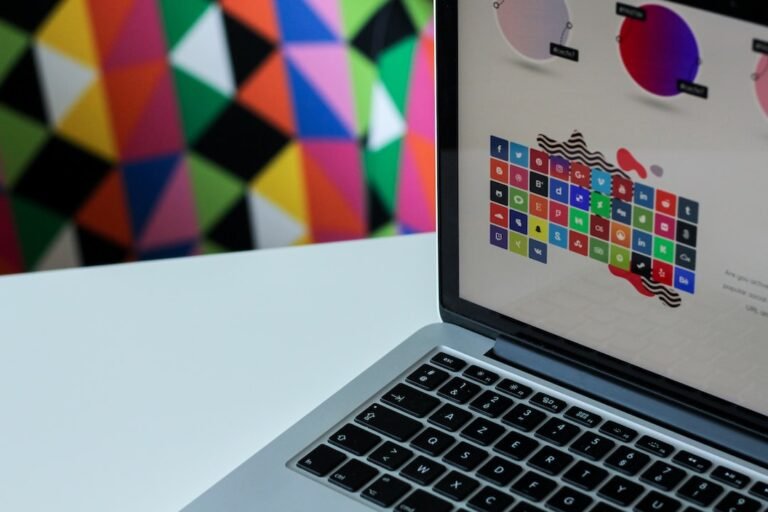Introduction
In today’s digital age, online gaming has become increasingly popular, with gamers from around the world connecting and competing with each other. However, to ensure a seamless gaming experience, it is crucial to protect your privacy and maintain a stable internet connection. This is where VPN (Virtual Private Network) comes into play. In this article, we will explore the process of configuring a VPN on your Xbox for gaming, enabling you to enjoy a secure and lag-free gaming experience.
VPN Configuration Xbox: The Basics
Before diving into the configuration process, it is important to understand the basics of VPN and why it is essential for gaming on Xbox. VPN is a powerful tool that acts as an intermediary between your device and the internet. It encrypts your internet traffic and routes it through a secure server, hiding your IP address and providing you with enhanced privacy and security.
When it comes to gaming, VPN can bring several benefits to the table. Firstly, it allows you to bypass regional restrictions and access geo-blocked games and content. Additionally, a VPN can help protect you from DDoS attacks and reduce lag by optimizing your connection and reducing latency. With VPN configuration on your Xbox, you can unlock endless gaming possibilities while ensuring your online safety.
How to Set Up VPN on Xbox
Configuring VPN on your Xbox can be achieved through different methods. Let’s explore various techniques to set up a VPN on your gaming console.
Method 1: Setting Up VPN on Your Router
One of the most effective and convenient ways to configure VPN on your Xbox is by setting it up on your router. This method ensures that all devices connected to your network, including your Xbox, automatically utilize the VPN connection.
Here are the steps to follow:
- Choose a VPN service provider that offers router compatibility.
- Access your router’s settings by typing its IP address into your web browser.
- Log in to your router’s admin panel using the provided username and password.
- Locate the VPN settings in your router’s admin panel.
- Enter the VPN details provided by your service provider, including the VPN server address, username, and password.
- Save the changes and reboot your router to apply the VPN configuration.
Method 2: Setting Up VPN on Your Windows PC
If you don’t have a VPN-compatible router, another option is to set up a VPN on your computer and share the connection with your Xbox. This method requires a Windows PC with an active internet connection.
Follow the steps below to configure VPN on your Xbox using a Windows PC:
- Subscribe to a VPN service provider and download their VPN client on your Windows PC.
- Install and launch the VPN client on your computer.
- Connect to your desired VPN server location.
- Connect your Xbox to your computer using an Ethernet cable or by creating a wireless hotspot.
- On your Windows PC, go to “Settings” > “Network & Internet” > “Mobile hotspot.”
- Turn on the Mobile hotspot and select your Xbox as the device to share the internet connection with.
- Start your Xbox and navigate to “Network settings” > “Advanced settings” > “DNS settings.”
- Enter the DNS settings provided by your VPN provider.
- Save the changes and test the connection on your Xbox to ensure the VPN is working correctly.
Method 3: Setting Up VPN on Your Xbox Directly
While not all VPN providers offer direct support for Xbox, some VPN-capable routers have integrated VPN clients. If you own one of these routers, you can directly set up a VPN on your Xbox.
Follow these steps to configure VPN directly on your Xbox:
- Connect your Xbox to your VPN-capable router using an Ethernet cable.
- Press the Xbox button on your controller to open the guide.
- Go to “Profile & system” > “Settings” > “General” > “Network settings.”
- Select the “Advanced settings” > “DNS settings.”
- Choose the “Manual” option and enter the DNS settings provided by your VPN provider.
- Save the changes and test your internet connection to ensure the VPN is properly configured.
It is worth noting that the availability of VPN support on routers and Xbox may vary depending on your VPN service provider and network configuration. Therefore, it is essential to consult your VPN provider’s website or customer support for specific instructions.
Conclusion
Configuring a VPN on your Xbox for gaming can significantly enhance your online experience by providing privacy, security, and access to geo-restricted content. Whether you opt for setting up a VPN on your router, sharing the connection from your Windows PC, or directly configuring it on your Xbox, VPN enables you to game without worrying about regional restrictions and DDoS attacks. By following the methods outlined in this article, you can easily configure VPN on your Xbox and enjoy seamless, lag-free gaming sessions.
FAQ
| Question | Answer |
|---|---|
| What is a VPN and why do I need a VPN? | A VPN (Virtual Private Network) encrypts your internet traffic and masks your IP address for enhanced privacy. |
| Is a VPN legal or illegal? | VPNs are legal in most countries and can be used for legitimate purposes, such as privacy and security. |
| How does a VPN reduce lag in gaming? | VPNs can optimize your connection, reduce latency, and protect against DDoS attacks, resulting in reduced lag. |
| Can I use a free VPN for gaming on Xbox? | While some free VPN services are available, they often have limitations and may not offer the best gaming experience. |
| How can I improve my gaming experience with VPN configuration Xbox? | With VPN configuration on Xbox, you can bypass geo-blocks, protect your privacy, and reduce lag for a better gaming experience. |
Further Reading
For more information on VPNs and their benefits for gaming on Xbox, check out the following resources: