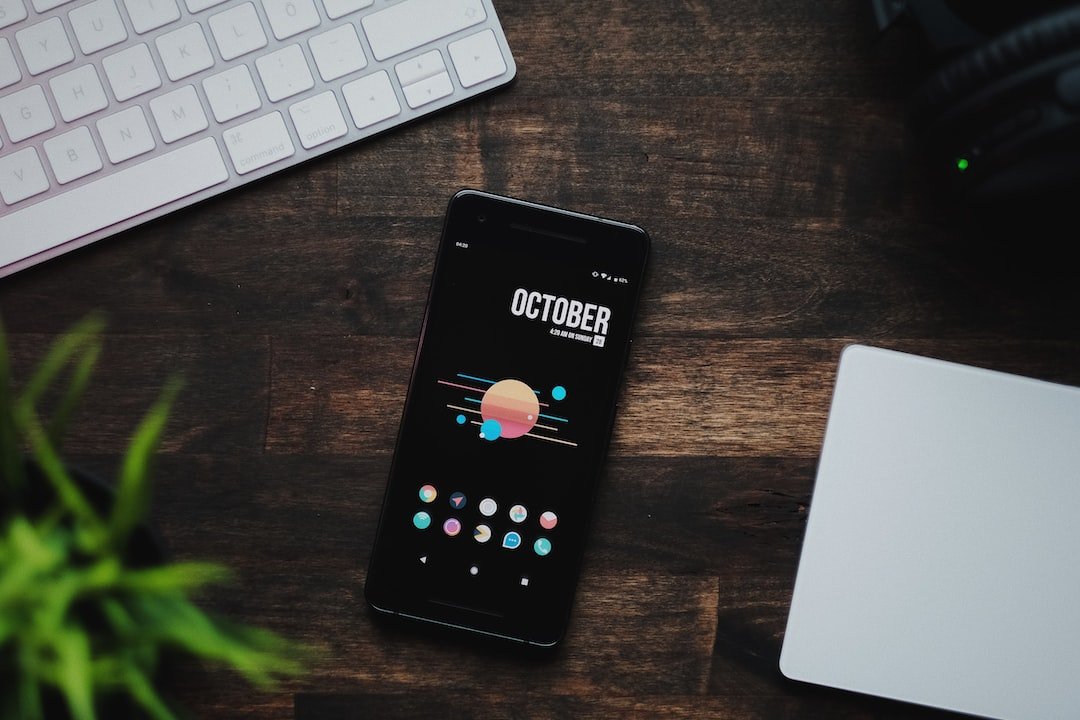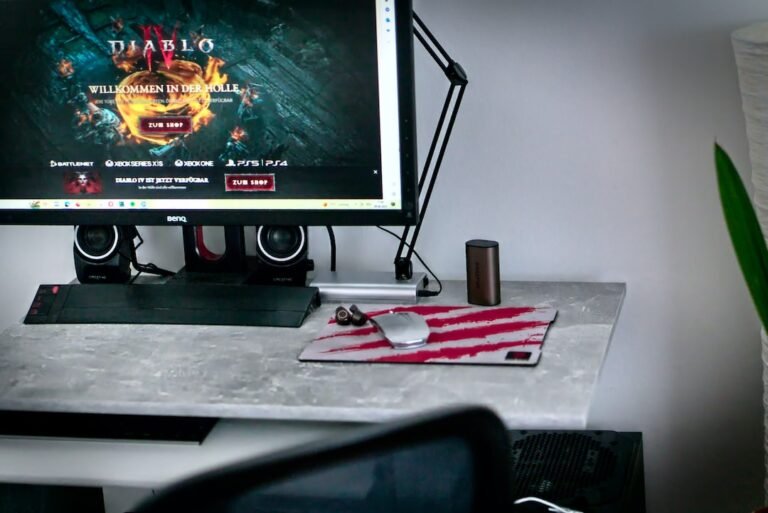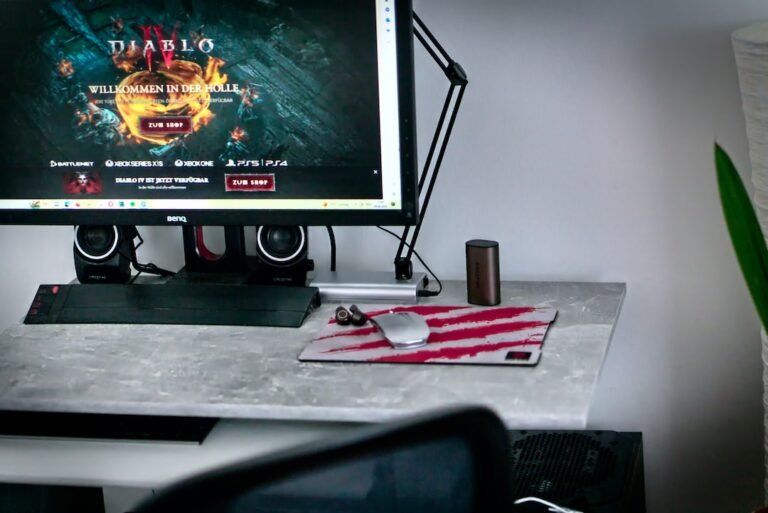Introduction
In this article, we will guide you through the process of setting up a VPN on Windows. Whether you want to browse the internet anonymously, access geo-restricted content, or secure your online activities, setting up a VPN on Windows is a simple and effective solution. Follow the step-by-step instructions below to get started with VPN setup on your Windows device.
Step 1: Choose a VPN Provider
The first step in setting up a VPN on Windows is to choose a reliable VPN provider. There are many VPN services available, so it’s important to do your research and select one that meets your specific needs. Look for a VPN provider that offers strong security measures, a wide range of server locations, and excellent customer support.
Step 2: Download and Install VPN Software
Once you have chosen a VPN provider, you will need to download and install their VPN software on your Windows device. Most VPN providers offer dedicated apps for Windows, making the setup process quick and hassle-free. Head to the VPN provider’s website and locate the download link for the Windows app. Click on the link and follow the on-screen instructions to install the software.
Step 3: Launch the VPN App
After the VPN software is installed on your Windows device, launch the app. You will be prompted to sign in with your VPN provider’s credentials. Enter your username and password, and click on the sign-in button to proceed.
Step 4: Connect to a VPN Server
Once you are signed in to the VPN app, you will see a list of VPN servers available. Choose a server location that suits your needs. If you want to access content from a specific country, select a server located in that country. If you simply want to secure your online activities, choose any server location. Click on the connect button to establish a connection to the VPN server.
Step 5: Verify Your Connection
After connecting to the VPN server, it is important to verify that your connection is successfully established. You can do this by visiting a website that displays your IP address. Before connecting to the VPN, note down your current IP address. Then, after connecting to the VPN, visit the website again and check if the displayed IP address is different. If the IP address has changed, it means that your VPN connection is working correctly.
Conclusion
Setting up a VPN on Windows is a straightforward process that can provide you with enhanced privacy, security, and access to geo-restricted content. By following the step-by-step instructions in this guide, you can easily configure a VPN on your Windows device and start enjoying the benefits of a secure and private internet connection.
FAQ
| Question | Answer |
|---|---|
| What is a VPN and why do I need a VPN? | A VPN, or Virtual Private Network, is a technology that allows you to create a secure and private connection over a public network. Read more here. |
| Is VPN legal or illegal? | VPN usage is legal in most countries. However, it’s essential to ensure that you use a VPN within the boundaries of the law. Learn more here. |
| How to set up a VPN on Windows 10? | To set up a VPN on Windows 10, follow the step-by-step instructions mentioned above. |
| Can I use a free VPN on Windows? | Yes, there are free VPN options available for Windows. However, keep in mind that free VPNs often come with limitations and may not offer the same level of security and performance as paid VPNs. |
| How can I change the VPN server location on Windows? | Most VPN apps have a server list from which you can choose a different location. Simply select the desired server location from the list and click on the connect button to establish a connection to that server. |
Further Reading
| Website | Description |
|---|---|
| PCMag | Offers reviews, guides, and news related to VPN services and more |
| CNET | Provides technology-related news, reviews, and guides |
Note: The above external websites are not affiliated with our platform and are provided for informational purposes only.
After following the step-by-step instructions mentioned above, you should now have a VPN set up on your Windows device. Enjoy the benefits of a safe and private internet connection while accessing content from around the globe. Remember to always choose a reliable VPN provider and take necessary precautions to ensure your online security and privacy.